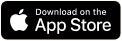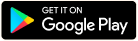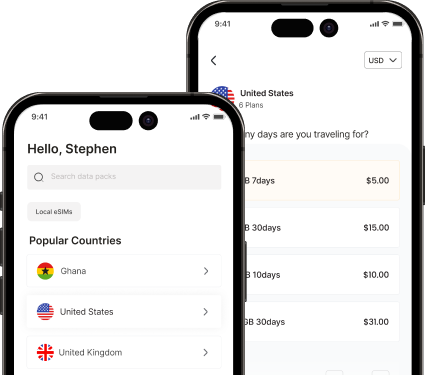eSIMs are revolutionizing the way we stay connected. With eSIM technology, you no longer need to handle a SIM card to activate mobile services physically. However, despite its convenience, some users encounter the frustrating “Unable to Activate eSIM” error on their iPhones. If you’re facing this issue, don’t worry; this guide will walk you through everything you need to know to troubleshoot and resolve the problem.
What is an eSIM?
An eSIM, or embedded SIM, is a digital SIM technology that eliminates the need for a physical SIM card. Integrated directly into your device, it allows you to activate a mobile plan remotely, making it an ideal solution for frequent travelers or anyone who needs to manage multiple plans.
Apple’s iPhones, starting from the iPhone XR and XS, support eSIM functionality. While setting up an eSIM is usually straightforward, activation errors can occasionally occur.
Common Reasons for the “Unable to Activate eSIM” Error on iPhone
Before diving into the solutions, it’s essential to understand what could be causing this error. The following are common reasons why your iPhone might fail to activate an eSIM:
- Carrier Incompatibility: Not all carriers support eSIM technology. If your carrier doesn’t support eSIMs, you won’t be able to activate one on your iPhone.
- Outdated iOS Version: eSIM functionality often depends on the latest iOS updates. Running an outdated iOS version may cause compatibility issues.
- Incorrect eSIM QR Code or Activation Details: A mistyped activation code or scanning the wrong QR code can lead to errors.
- Network Connectivity Issues: Weak or unstable internet connections can prevent your iPhone from activating the eSIM.
- eSIM Profile Issues: A corrupted or incomplete eSIM profile can result in activation failure.
- Device Restrictions: If your iPhone is locked to a specific carrier, you may be unable to activate an eSIM from a different provider.
- Hardware Issues: Rarely, hardware problems with your iPhone can hinder eSIM activation.
How to Fix the “Unable to Activate eSIM” Error
Follow these steps to troubleshoot and resolve the eSIM activation issue on your iPhone.
1. Check Carrier Compatibility
The first step to activating an eSIM is ensuring that your carrier supports eSIM technology. Visit your carrier’s website or contact their support team to verify:
- Whether eSIM services are available in your region.
- If your current mobile plan includes eSIM functionality.
If your carrier doesn’t support eSIM, you may need to switch to a carrier that does.
2. Update Your iPhone to the Latest iOS Version
An outdated iOS version may lack the necessary updates for eSIM functionality. To check and update your iPhone:
- Open Settings.
- Go to General > Software Update.
- If an update is available, tap Download and Install.
After updating, attempt to activate your eSIM again.
3. Verify Your eSIM Details
Double-check the QR code or manual activation details provided by your carrier. Follow these steps to add your eSIM:
- Go to Settings > Cellular.
- Tap Add Cellular Plan.
- Scan the QR code provided by your carrier or enter the activation code manually.
Ensure that you’re using the correct QR code or activation details.
4. Check Your Internet Connection
A stable internet connection is vital for activating an eSIM. If you’re using Wi-Fi:
- Ensure your Wi-Fi network is working correctly.
- Disconnect and reconnect to the network if needed.
If you’re on mobile data, make sure you have sufficient signal strength to complete the activation.
5. Restart Your iPhone
Sometimes, a simple restart can resolve temporary glitches:
- Press and hold the Side Button and either Volume Button until the power slider appears.
- Drag the slider to turn off your iPhone.
- Wait a few seconds, then press and hold the Side Button again to turn it back on.
Once your iPhone restarts, try to activate the eSIM again.
6. Remove and Reinstall the eSIM Profile
If your eSIM profile is corrupted or incomplete, deleting and reinstalling it can help. To remove the eSIM:
- Go to Settings > Cellular.
- Select the eSIM plan causing issues.
- Tap Remove Cellular Plan.
Once removed, add the eSIM again by scanning the QR code or entering the activation details manually.
7. Reset Network Settings
Resetting your network settings can clear any configuration issues preventing eSIM activation:
- Open Settings.
- Go to General > Reset > Reset Network Settings.
- Enter your passcode if prompted.
- Confirm by tapping Reset Network Settings.
After the reset, reconnect to Wi-Fi and attempt to activate your eSIM.
8. Contact Your Carrier
If the above steps don’t resolve the issue, reach out to your carrier’s customer support. Provide them with the following information:
- Your iPhone model and iOS version.
- Details about the error message.
- The steps you’ve already taken to troubleshoot.
Your carrier may need to refresh your eSIM profile or provide new activation details.
9. Test with Another eSIM Profile
To rule out device-specific issues, try activating a different eSIM profile from another carrier. If this works, the issue may lie with your original carrier or profile.
10. Perform a Factory Reset (Last Resort)
If all else fails, a factory reset can resolve deeper system issues. Before proceeding, back up your data to iCloud or your computer. To reset your iPhone:
- Go to Settings > General > Reset.
- Tap Erase All Content and Settings.
- Confirm and wait for the process to complete.
After the reset, set up your iPhone as new and attempt to activate your eSIM.
Preventing eSIM Activation Issues
To minimize the chances of encountering the “Unable to Activate eSIM” error in the future, follow these tips:
- Always keep your iPhone updated with the latest iOS version.
- Ensure your carrier supports eSIM services and verify the activation details.
- Use a stable internet connection during the activation process.
- Regularly back up your iPhone to avoid data loss during troubleshooting.
FAQs on eSIM Activation Errors
1. Can I use an eSIM on a carrier-locked iPhone?
No, you cannot activate an eSIM from a different carrier if your iPhone is locked to a specific network. Contact your carrier to unlock your device if necessary.
2. What should I do if my eSIM activation code doesn’t work?
Verify the code with your carrier. Request a new QR code or manual activation details if the issue persists.
3. Can I use multiple eSIMs on my iPhone?
Yes, iPhones supporting eSIMs allow multiple profiles to be stored, but only one can be active at a time.
4. Why is my eSIM not showing up after activation?
Ensure the eSIM is added correctly under Settings > Cellular. If it doesn’t appear, reinstall the eSIM profile.
Conclusion
Activating an eSIM on your iPhone is designed to be seamless, but errors can occur. By following the steps outlined in this guide, you can resolve the “Unable to Activate eSIM” error and enjoy the convenience of digital connectivity. Remember, keeping your iPhone updated and ensuring carrier compatibility are key to a smooth eSIM experience.
For more tips, comparisons, and guides on eSIM technology, visit Top 10 eSIMs. Stay connected effortlessly, no matter where you are!