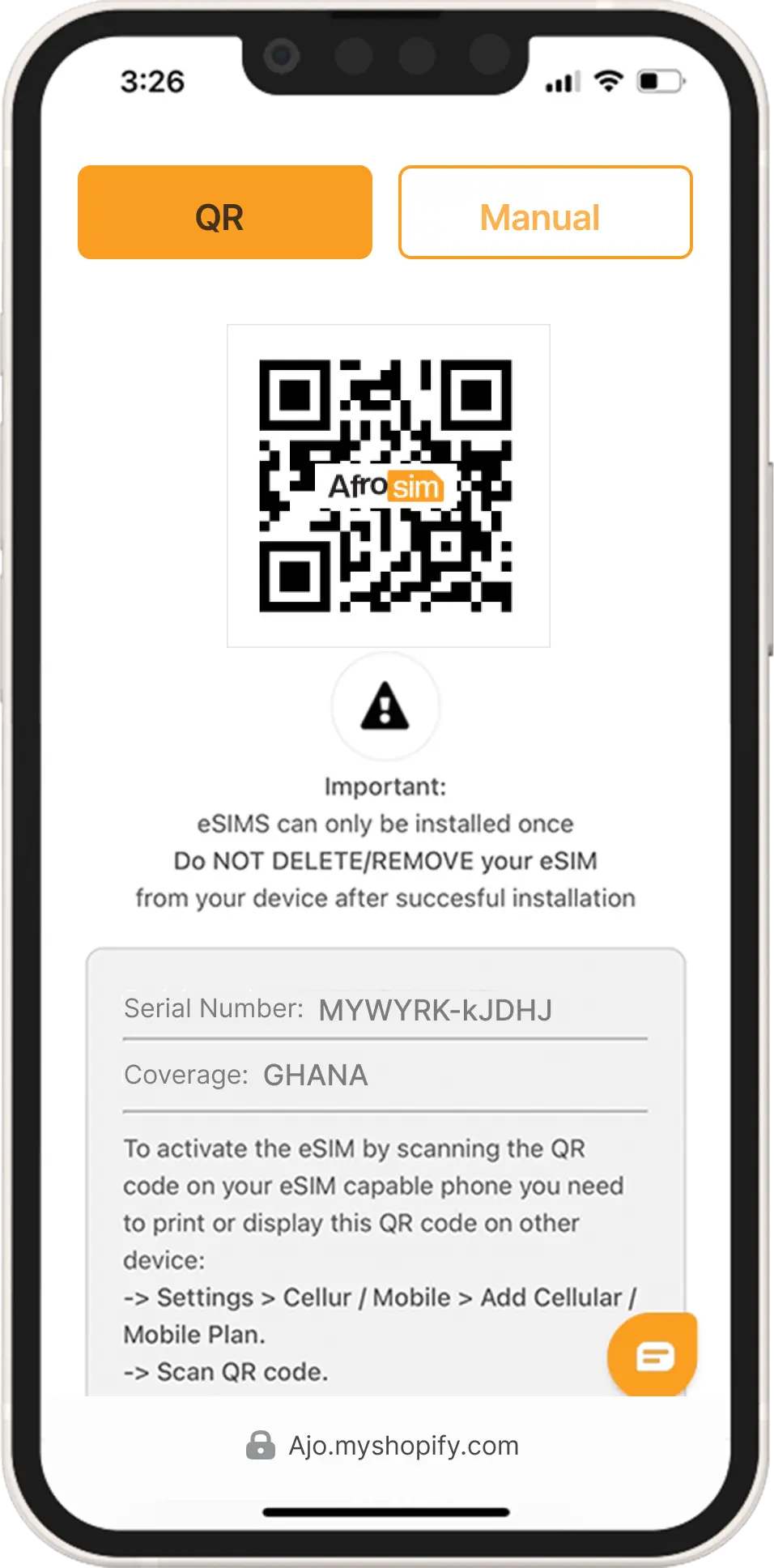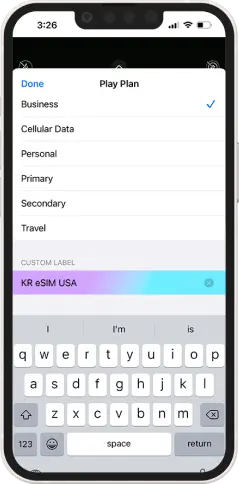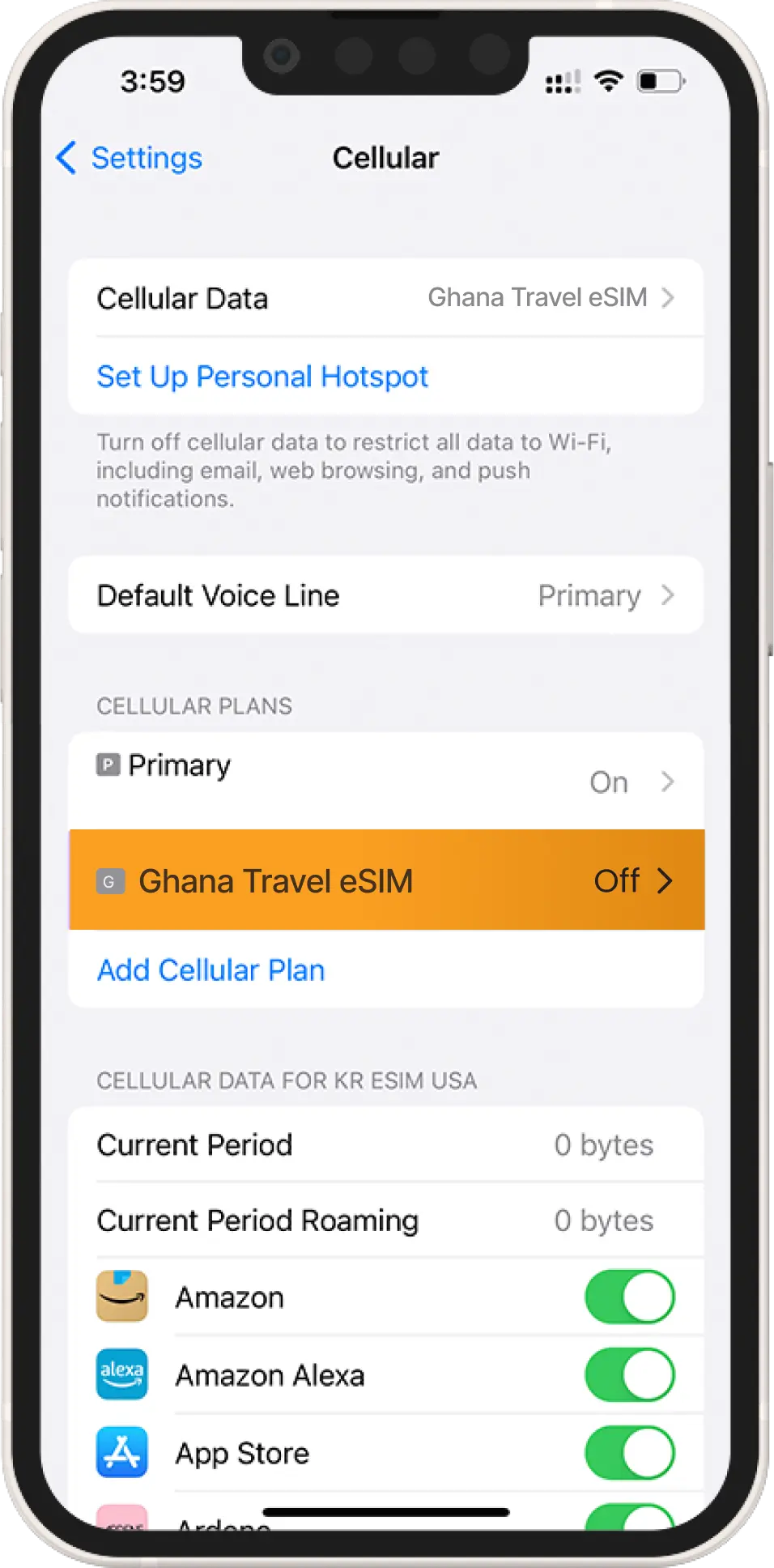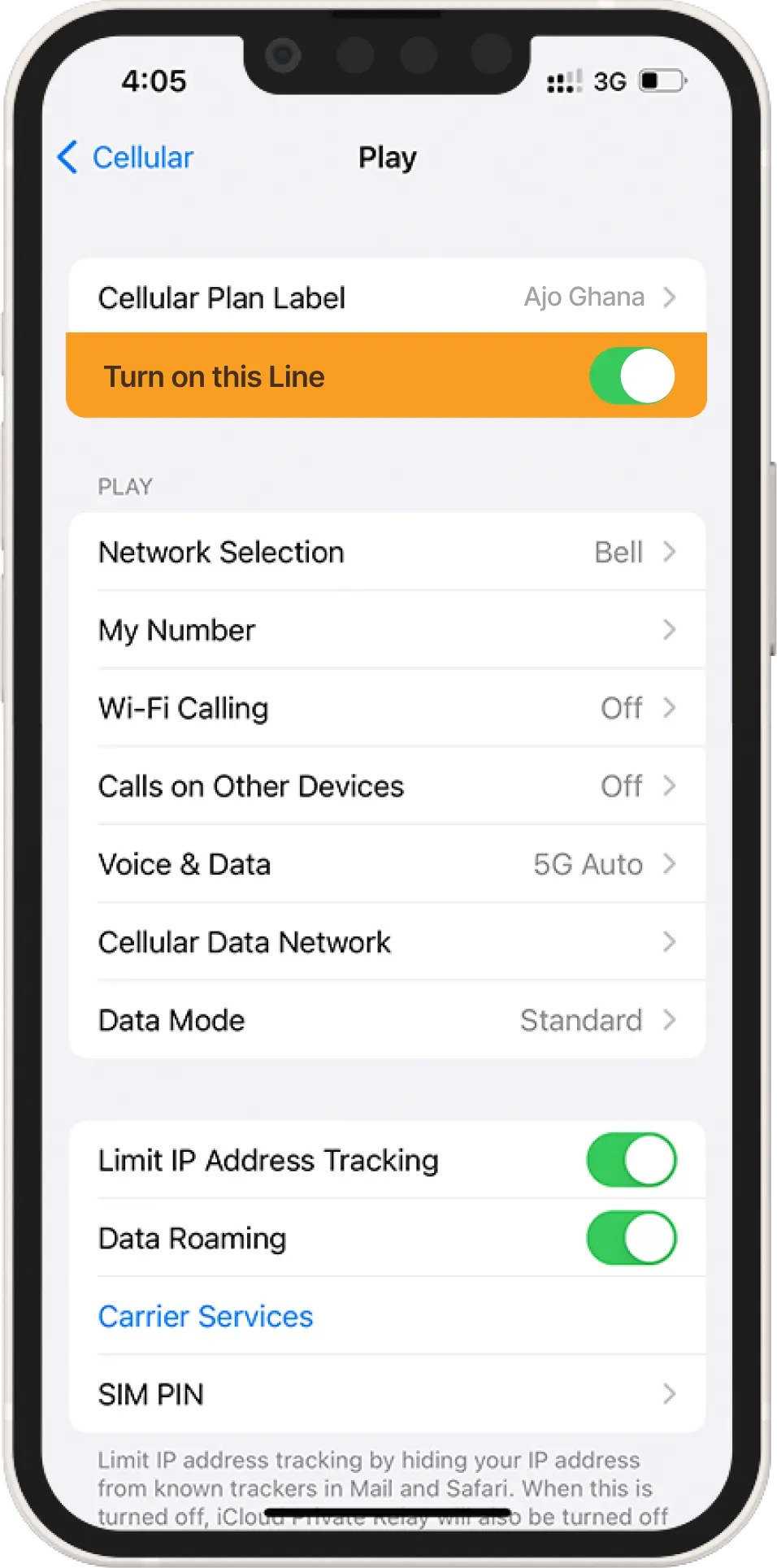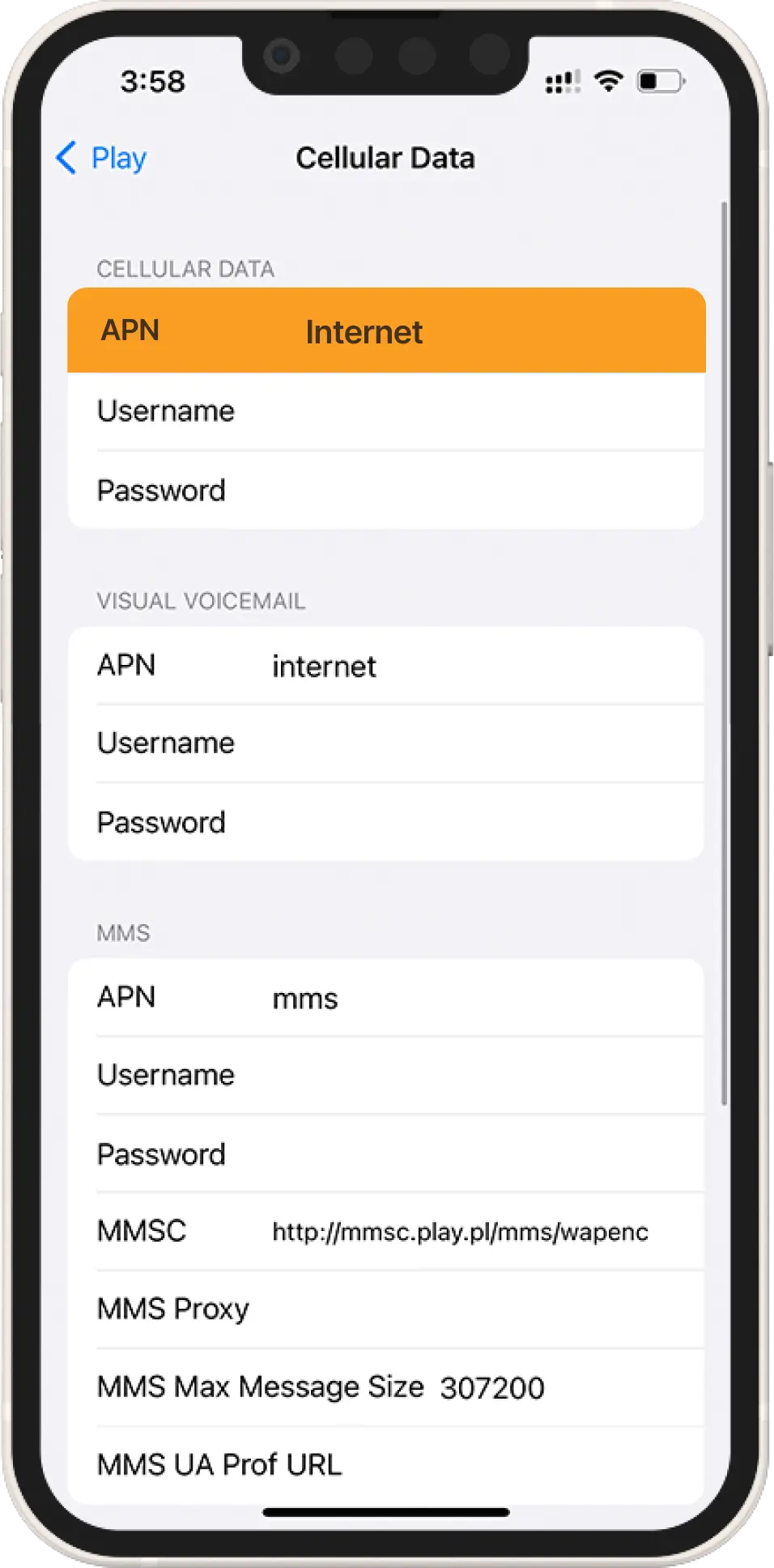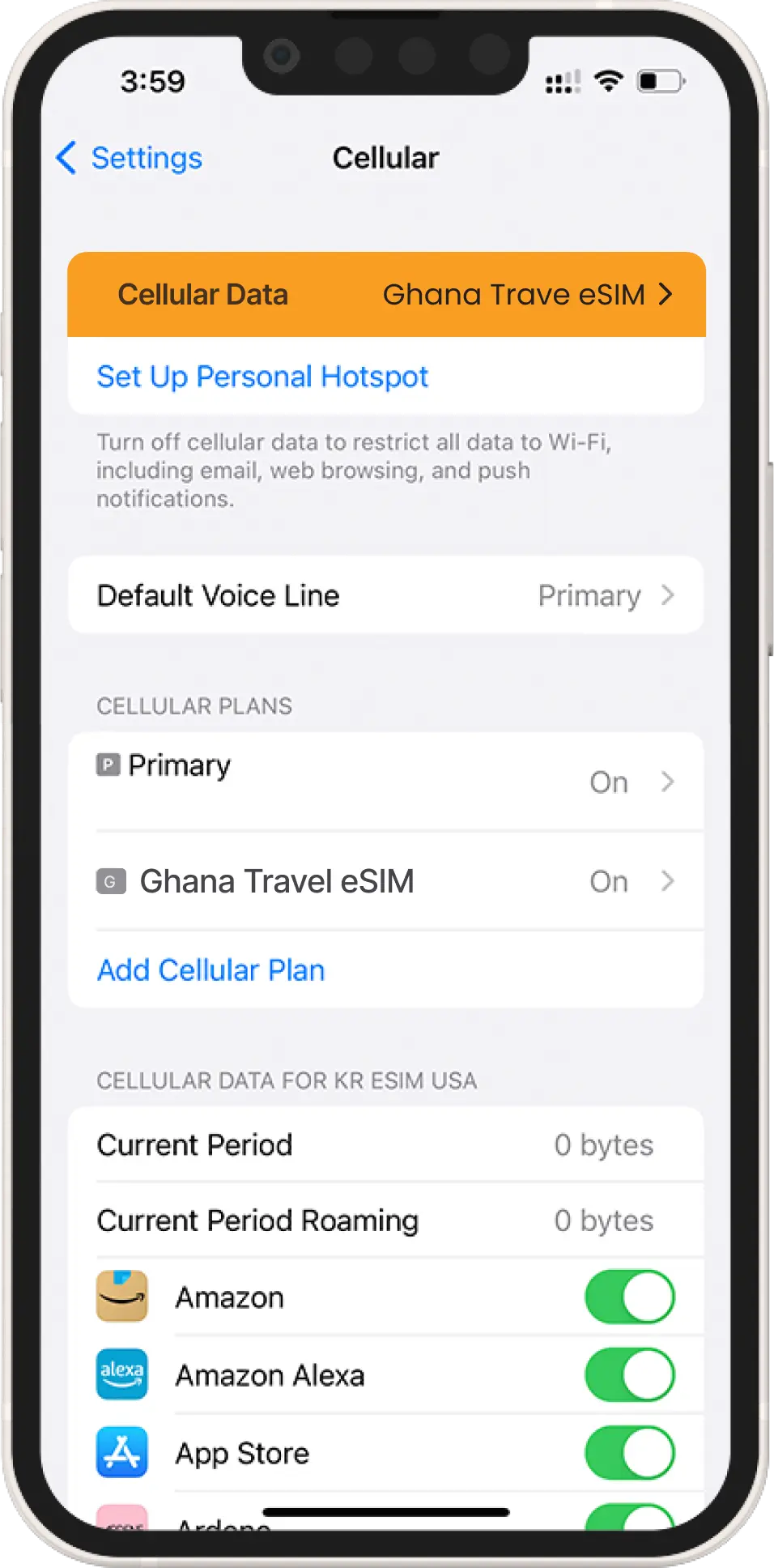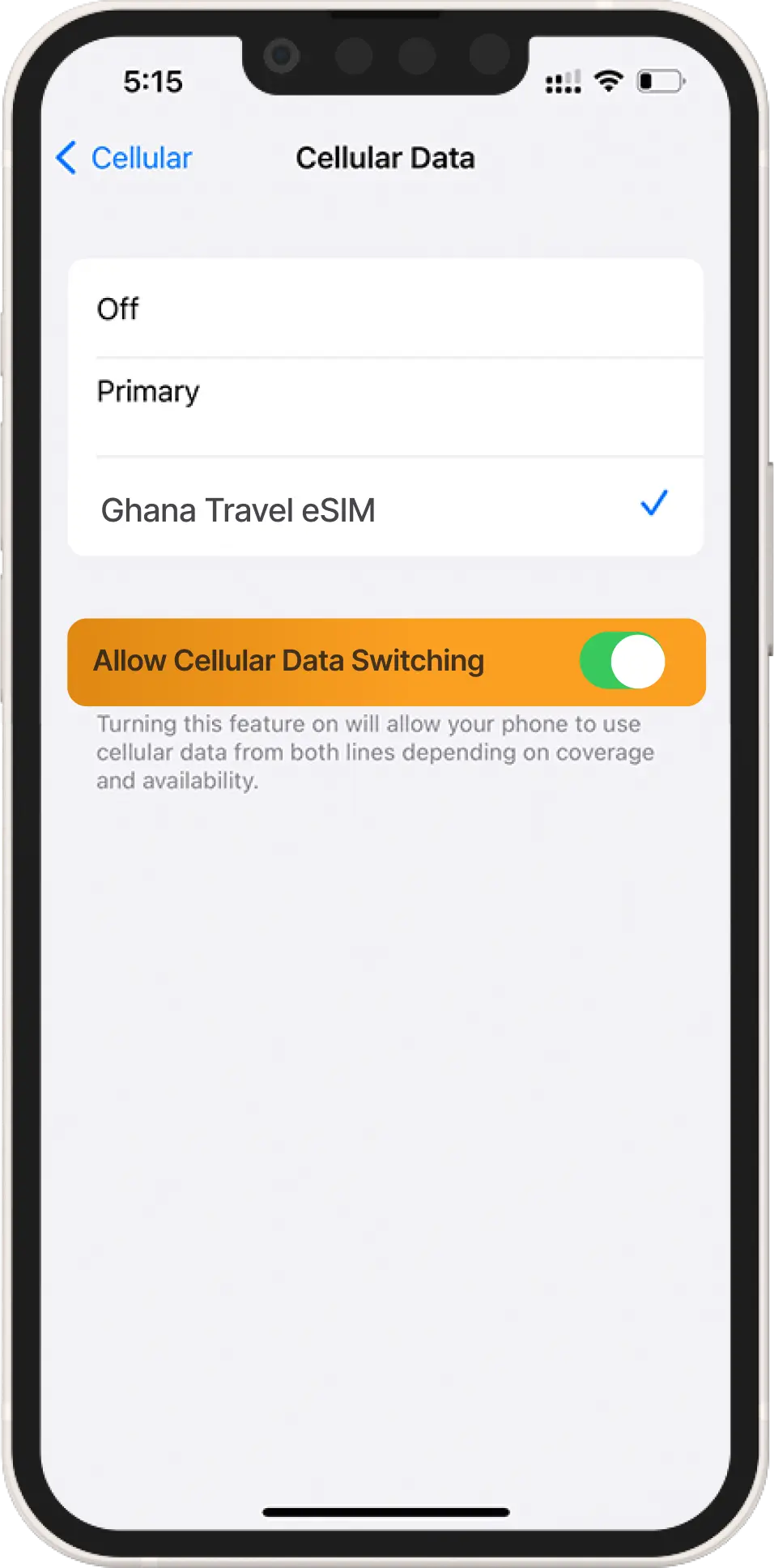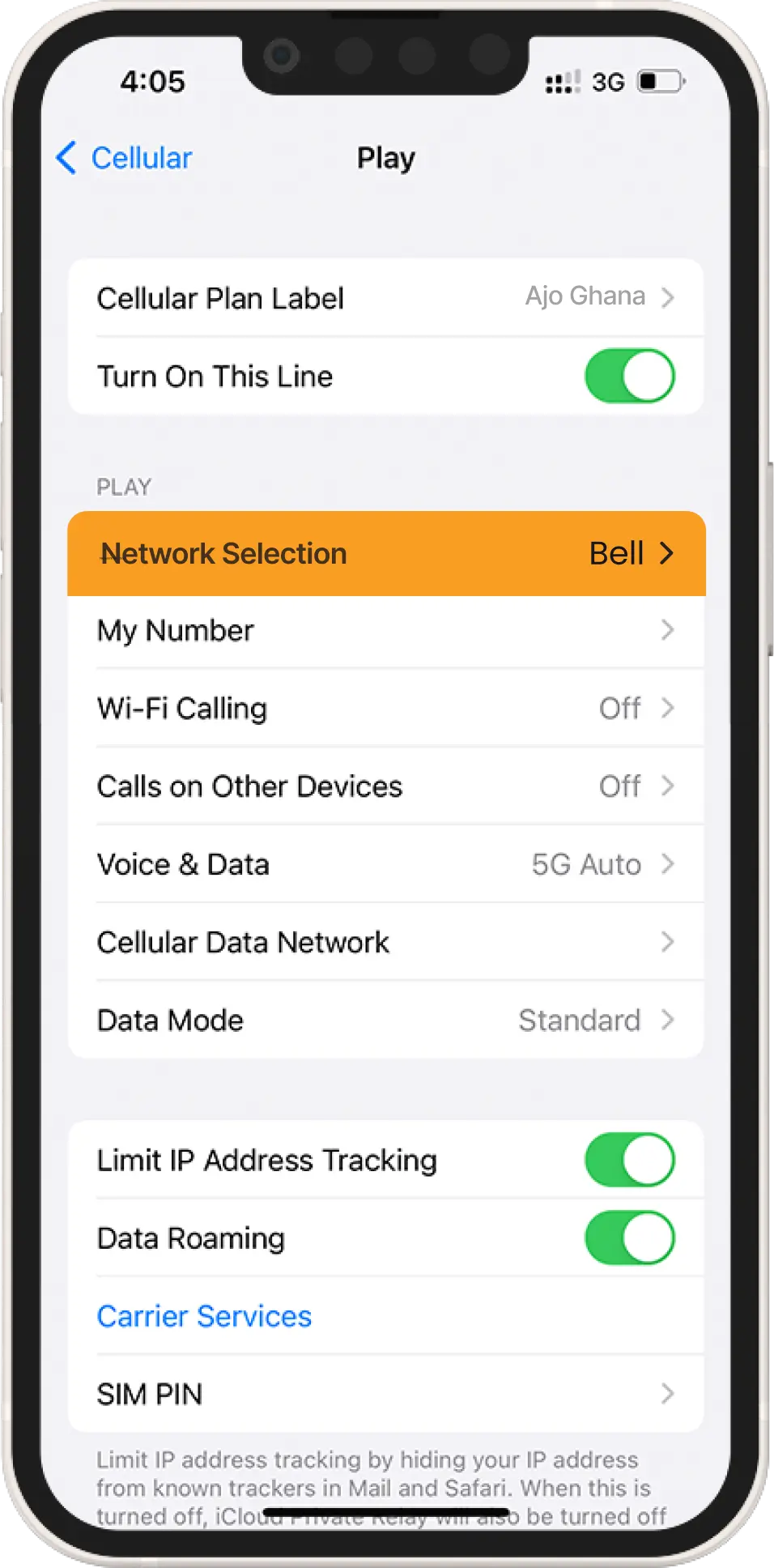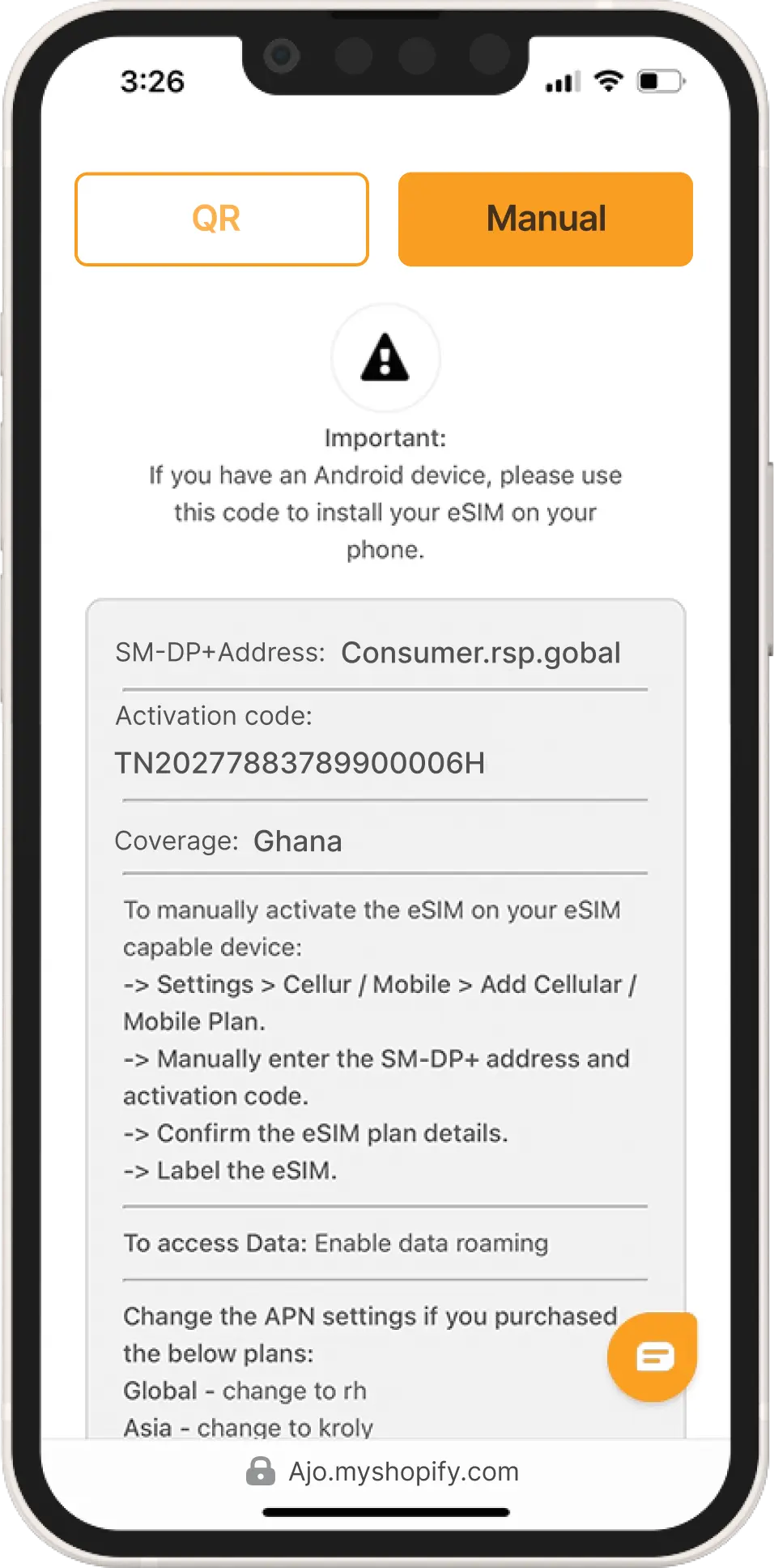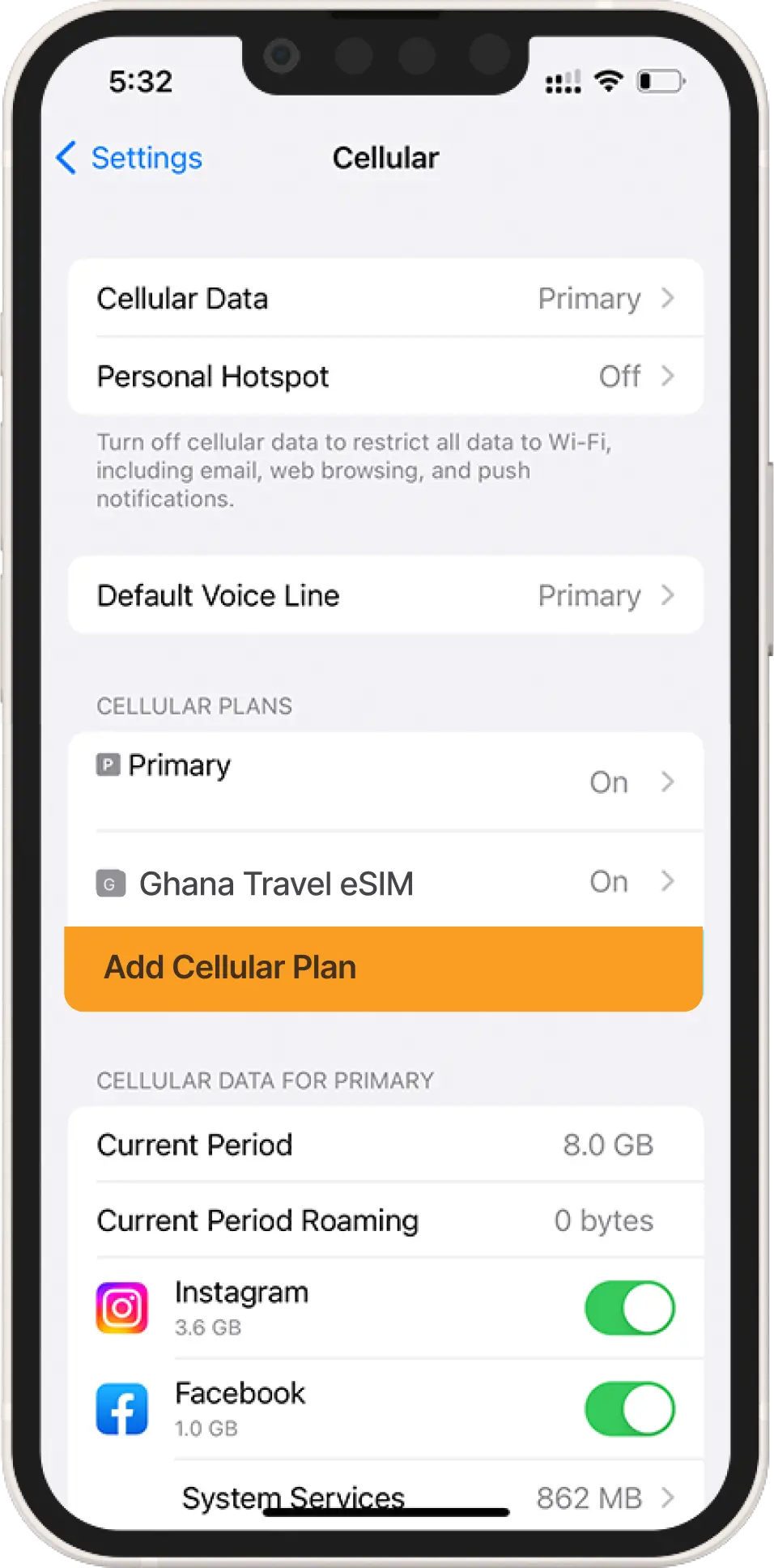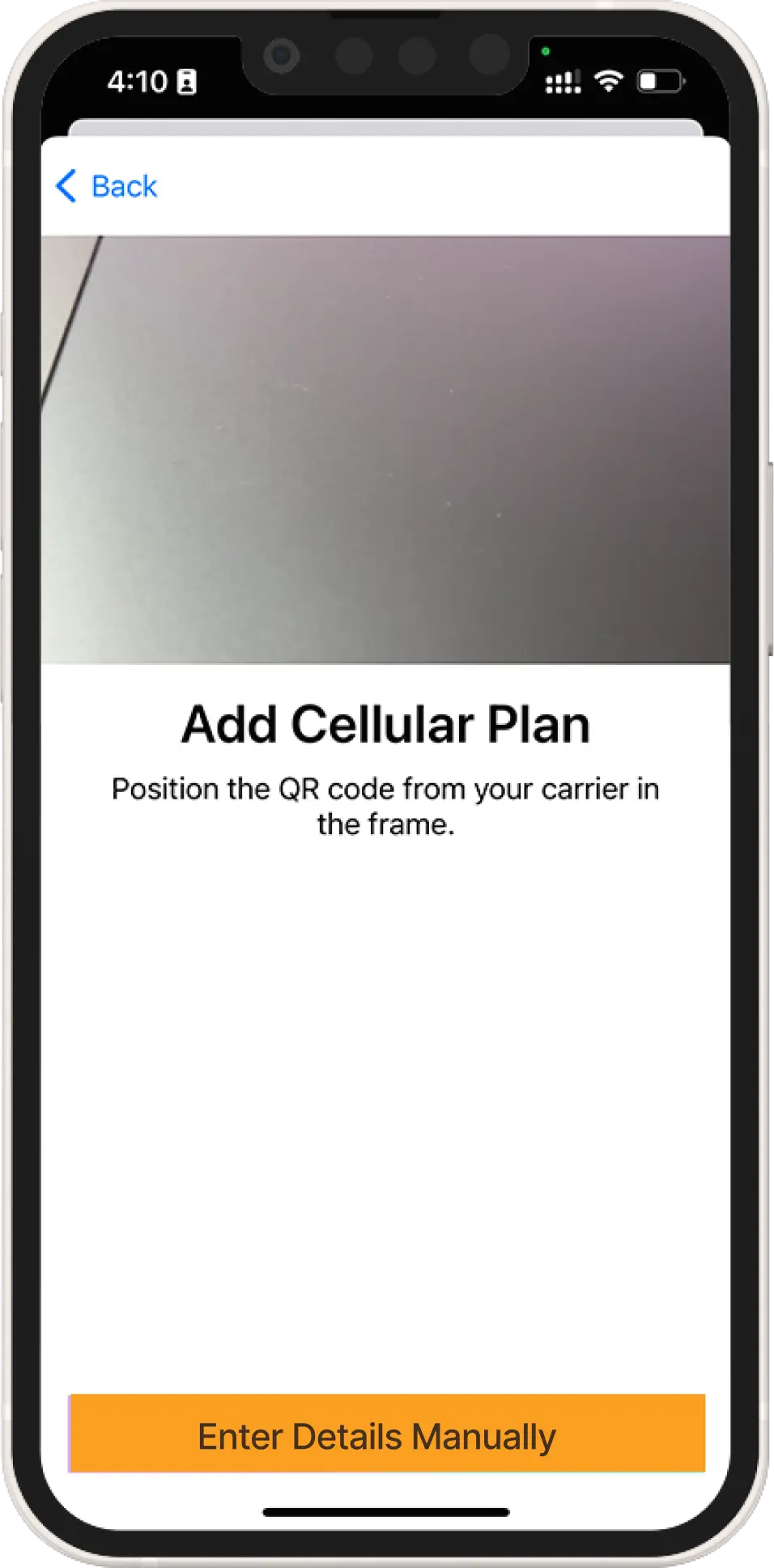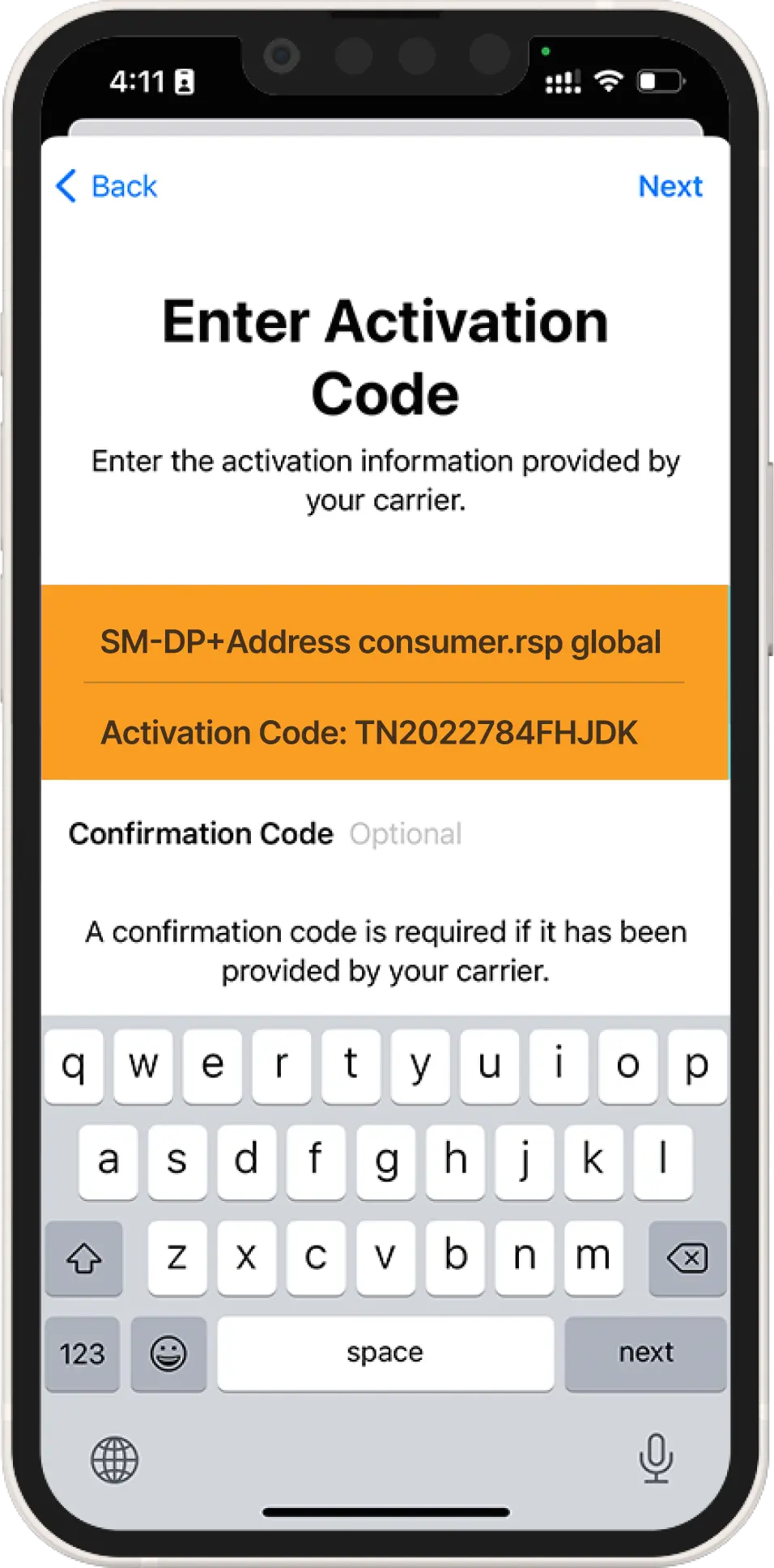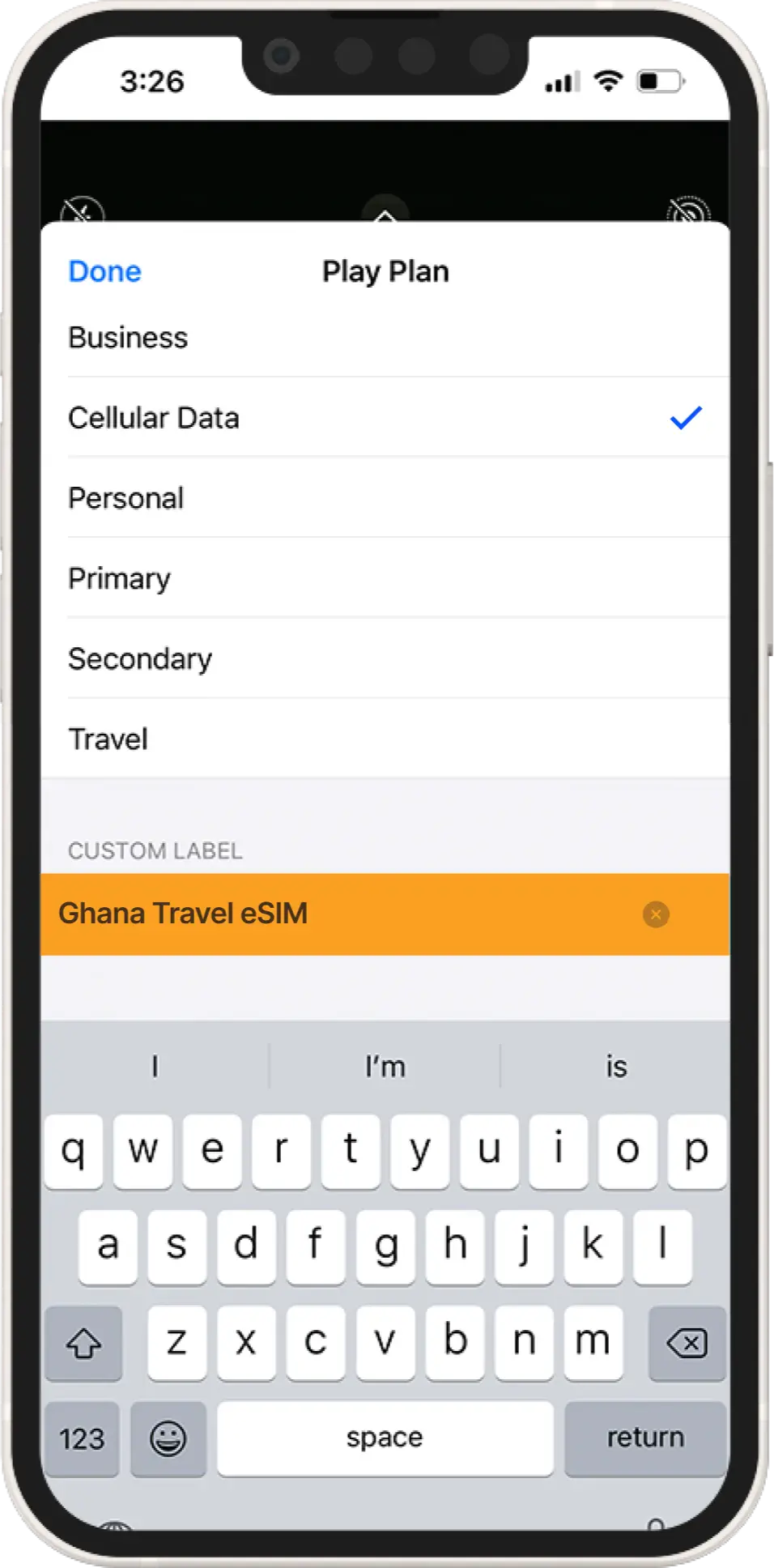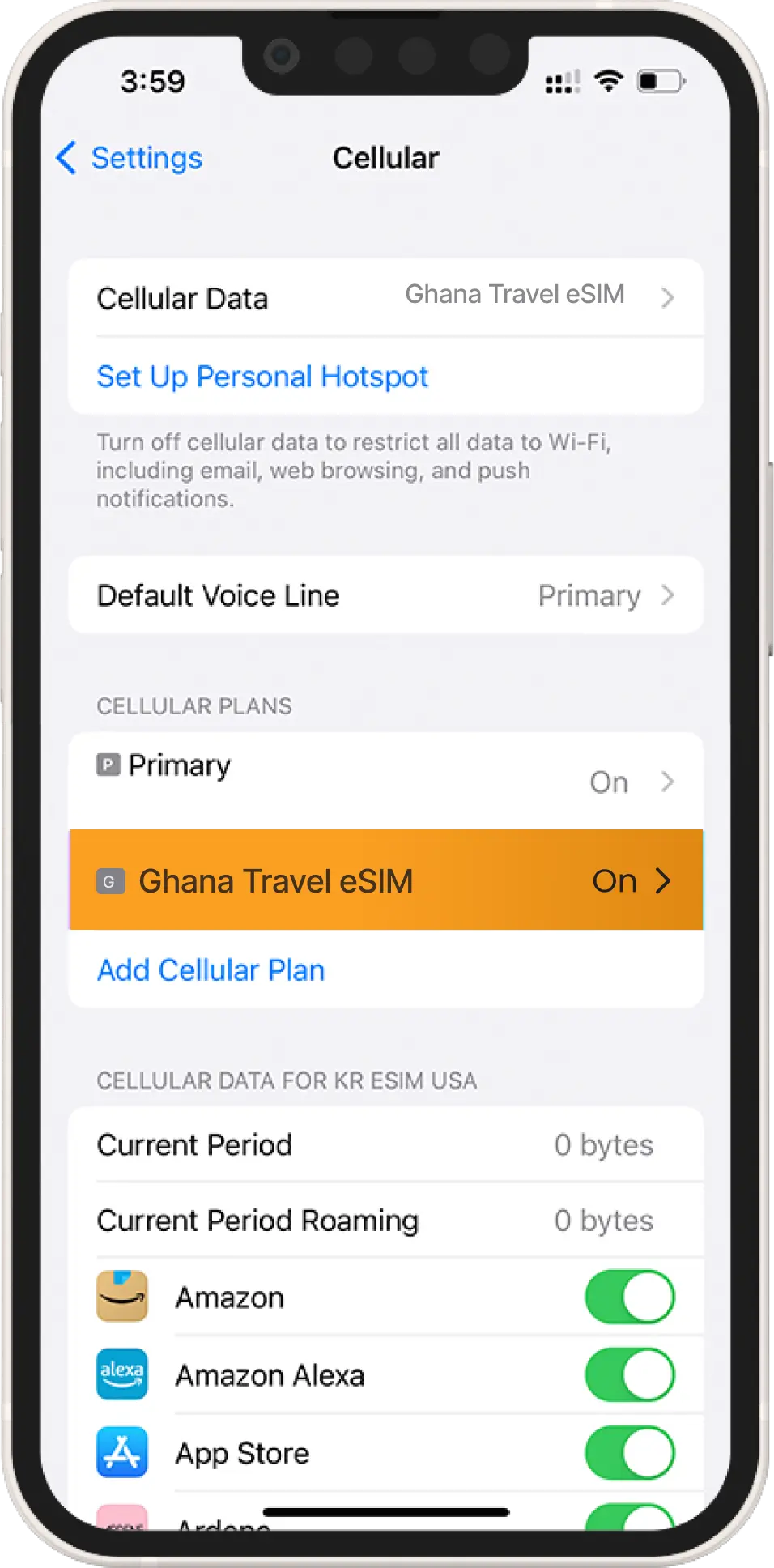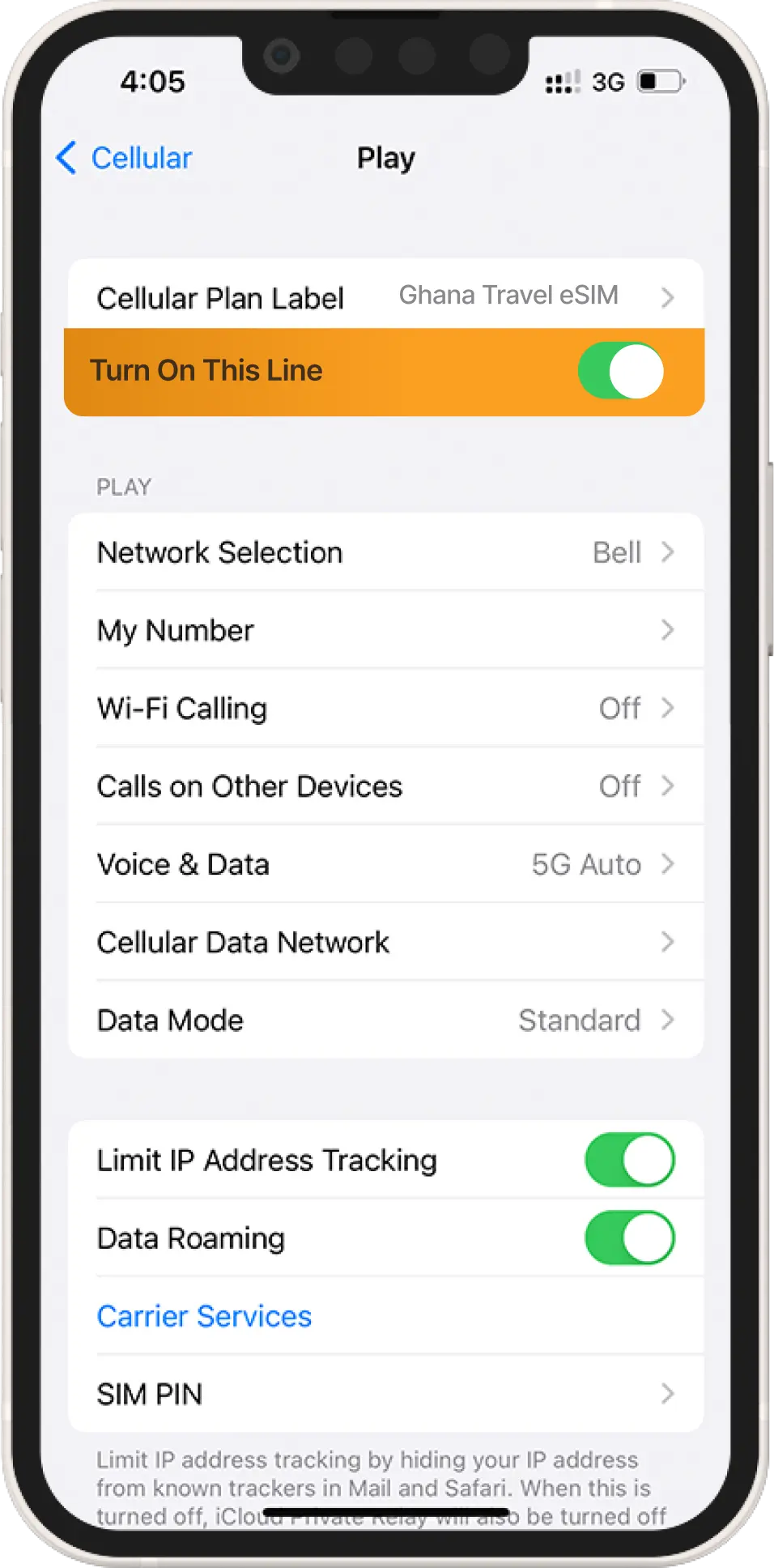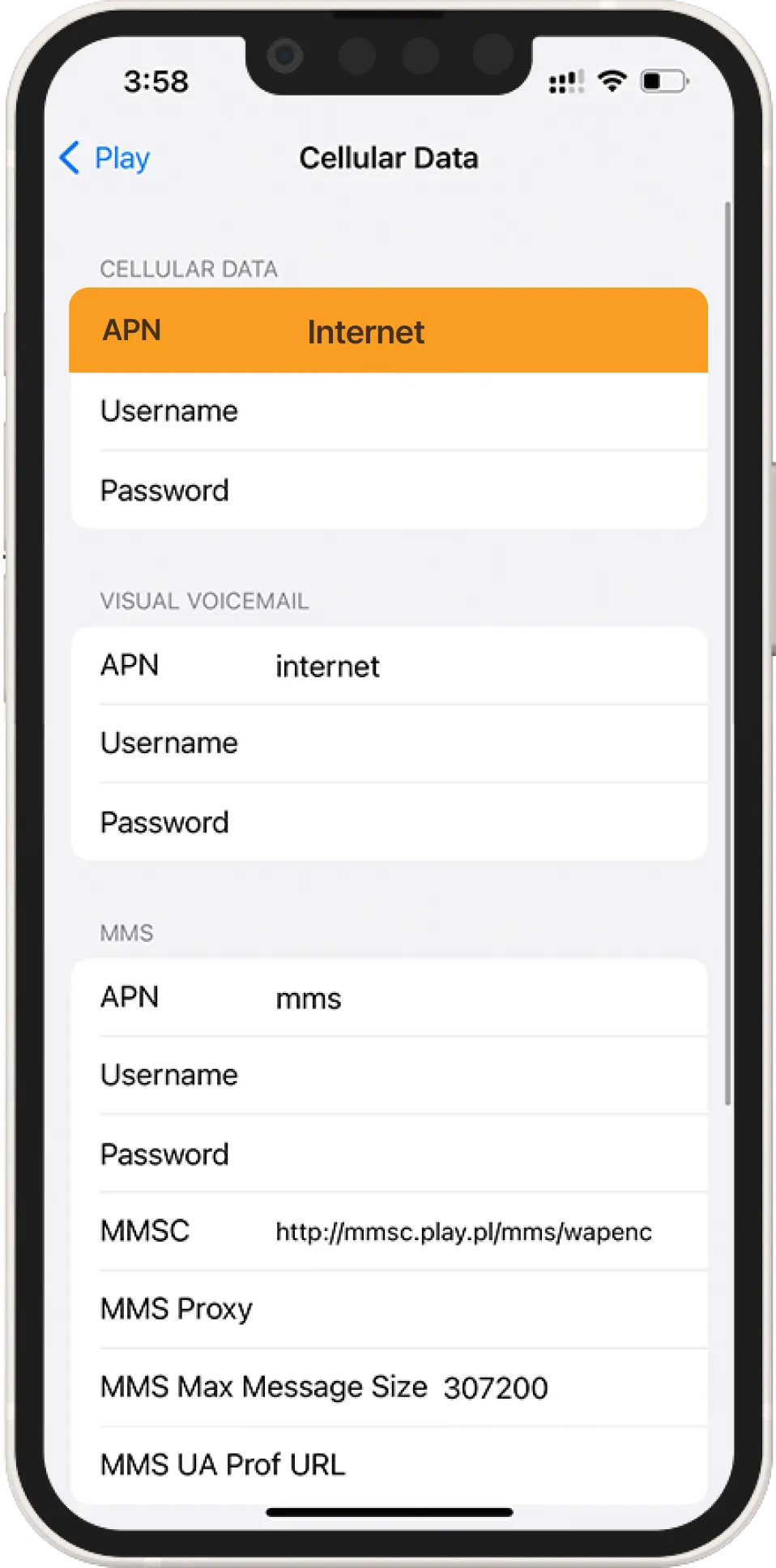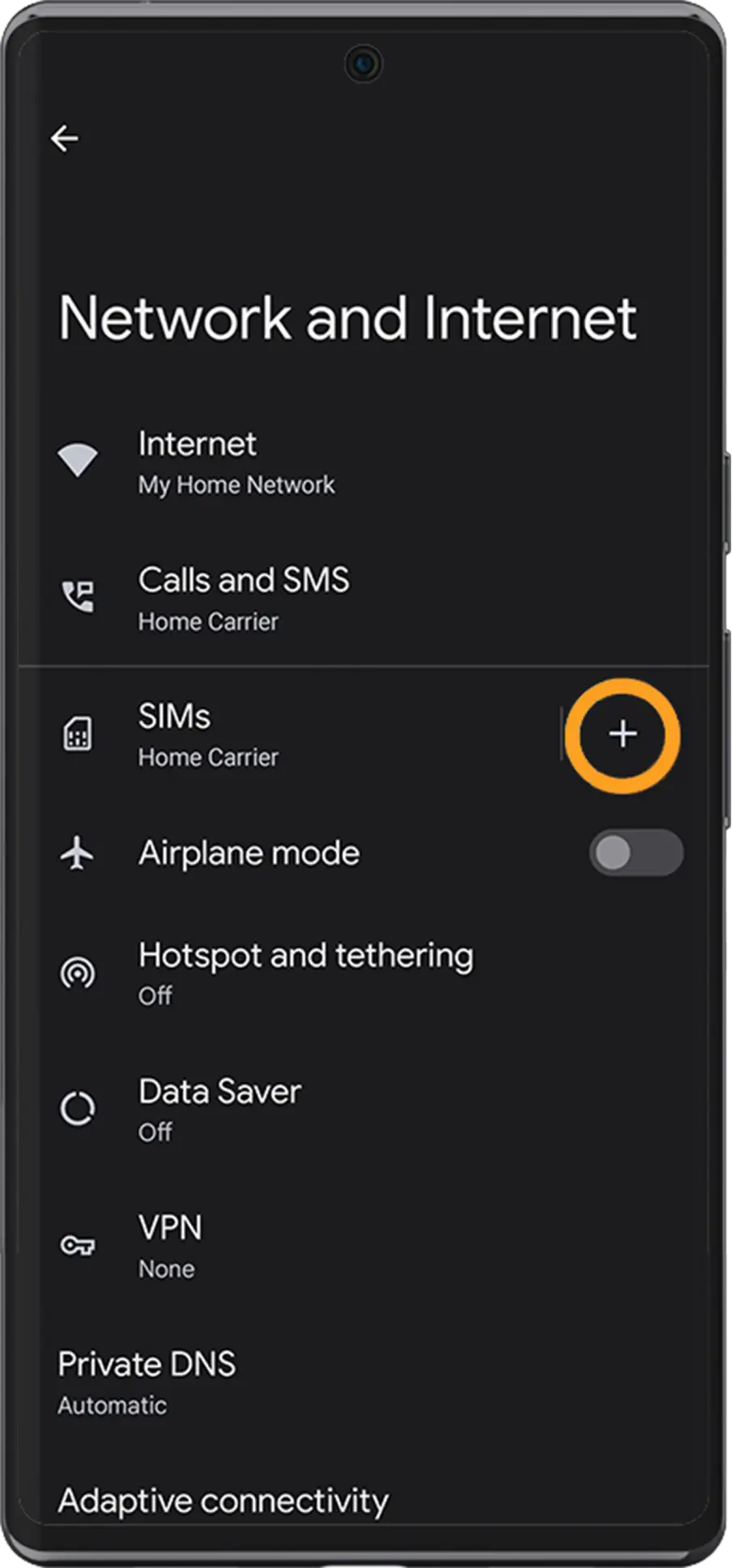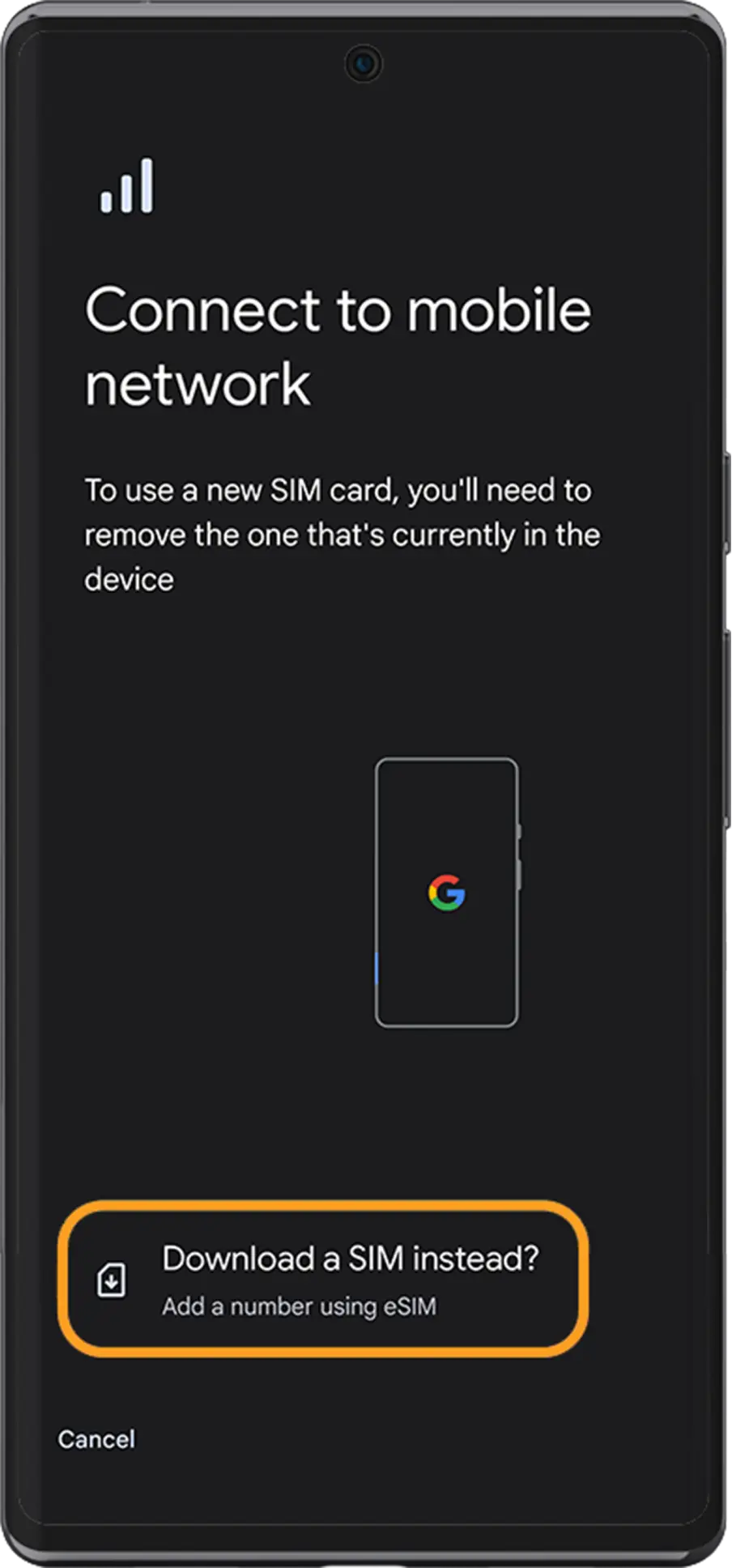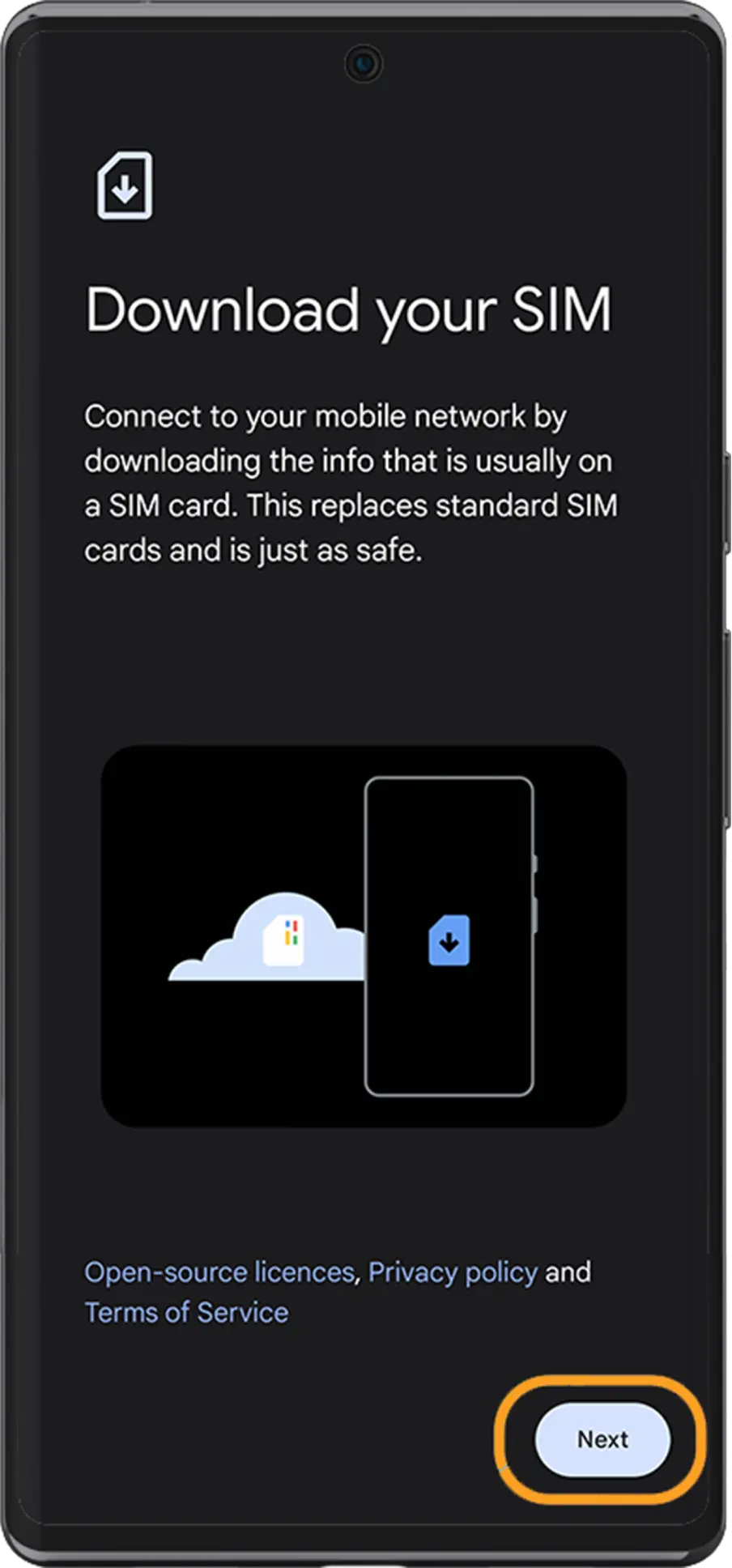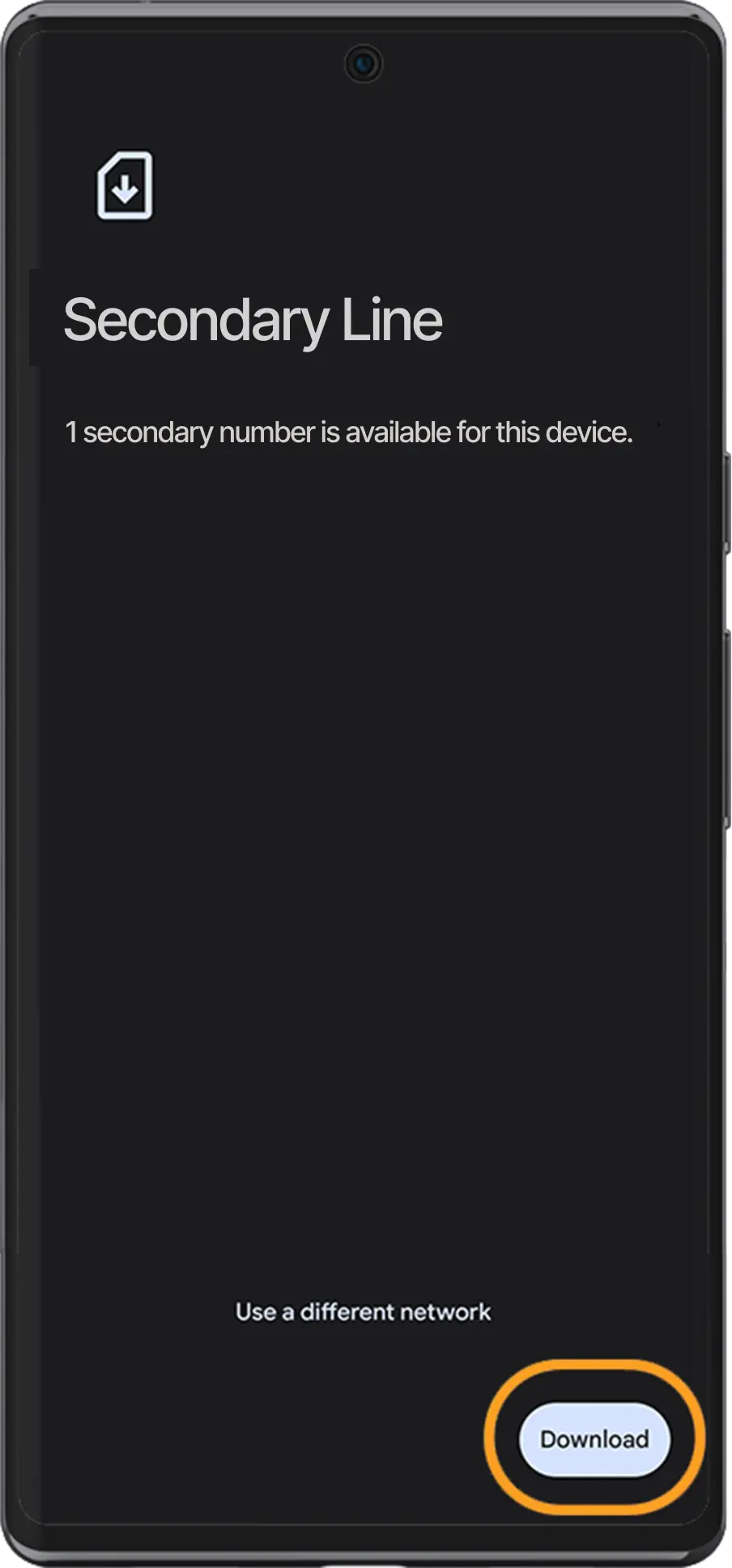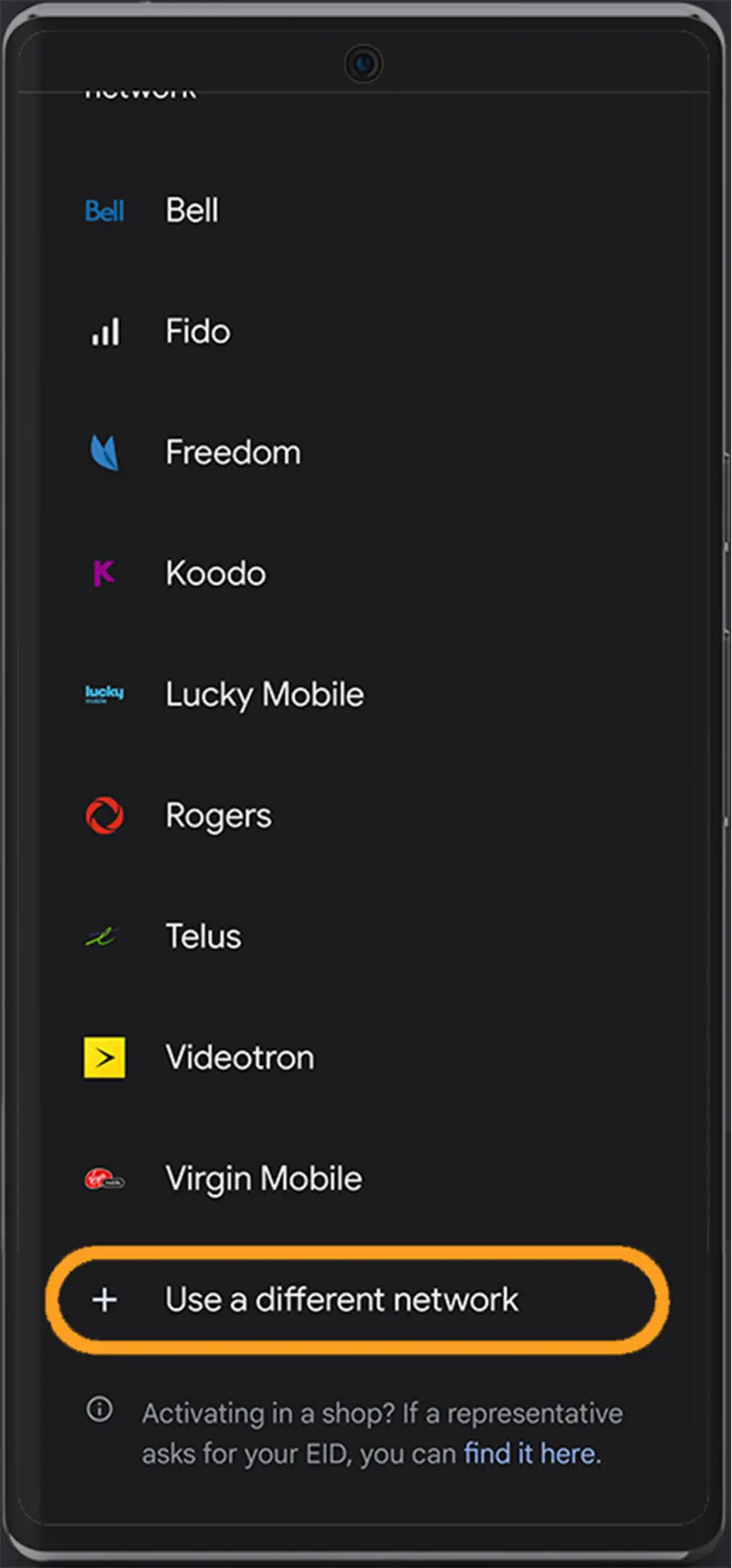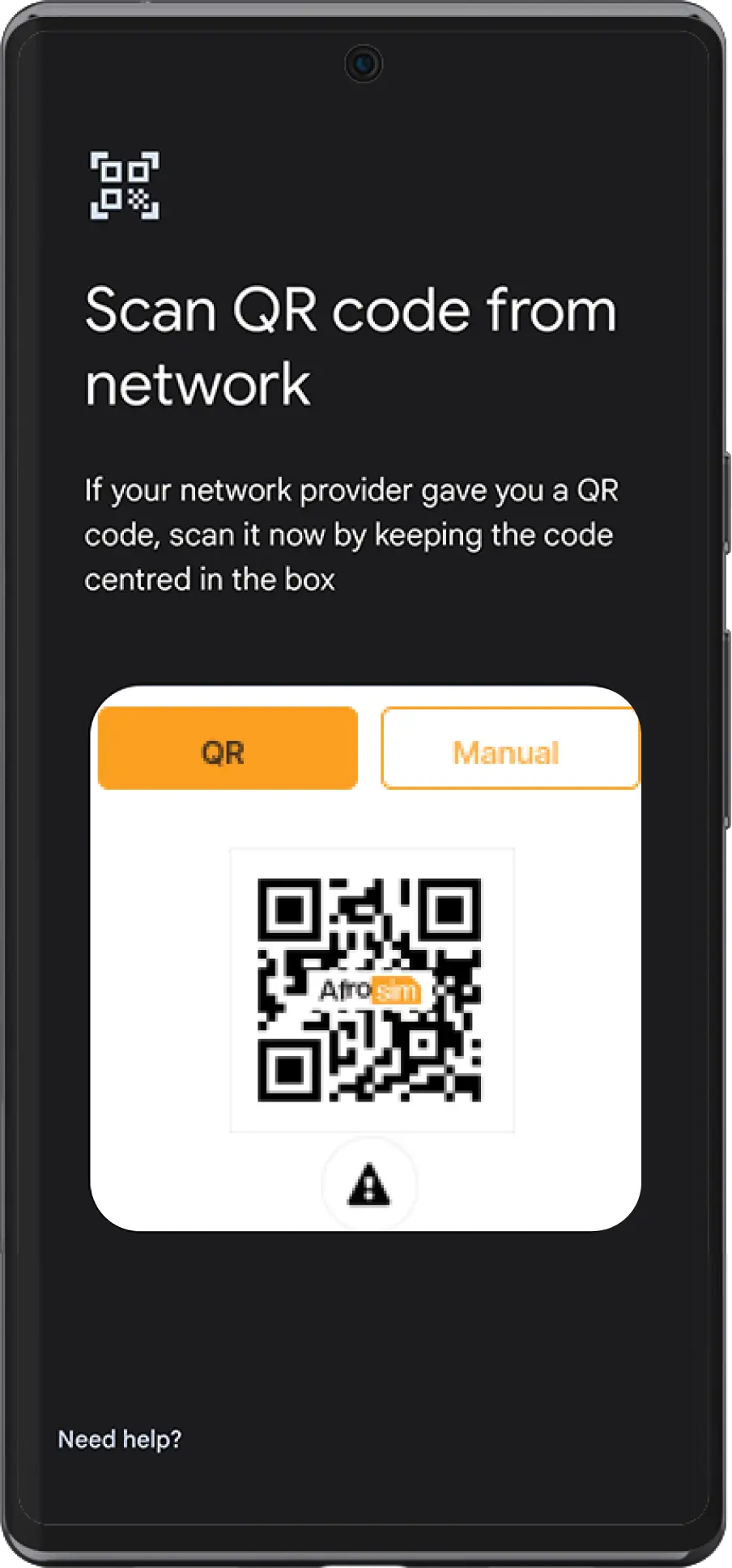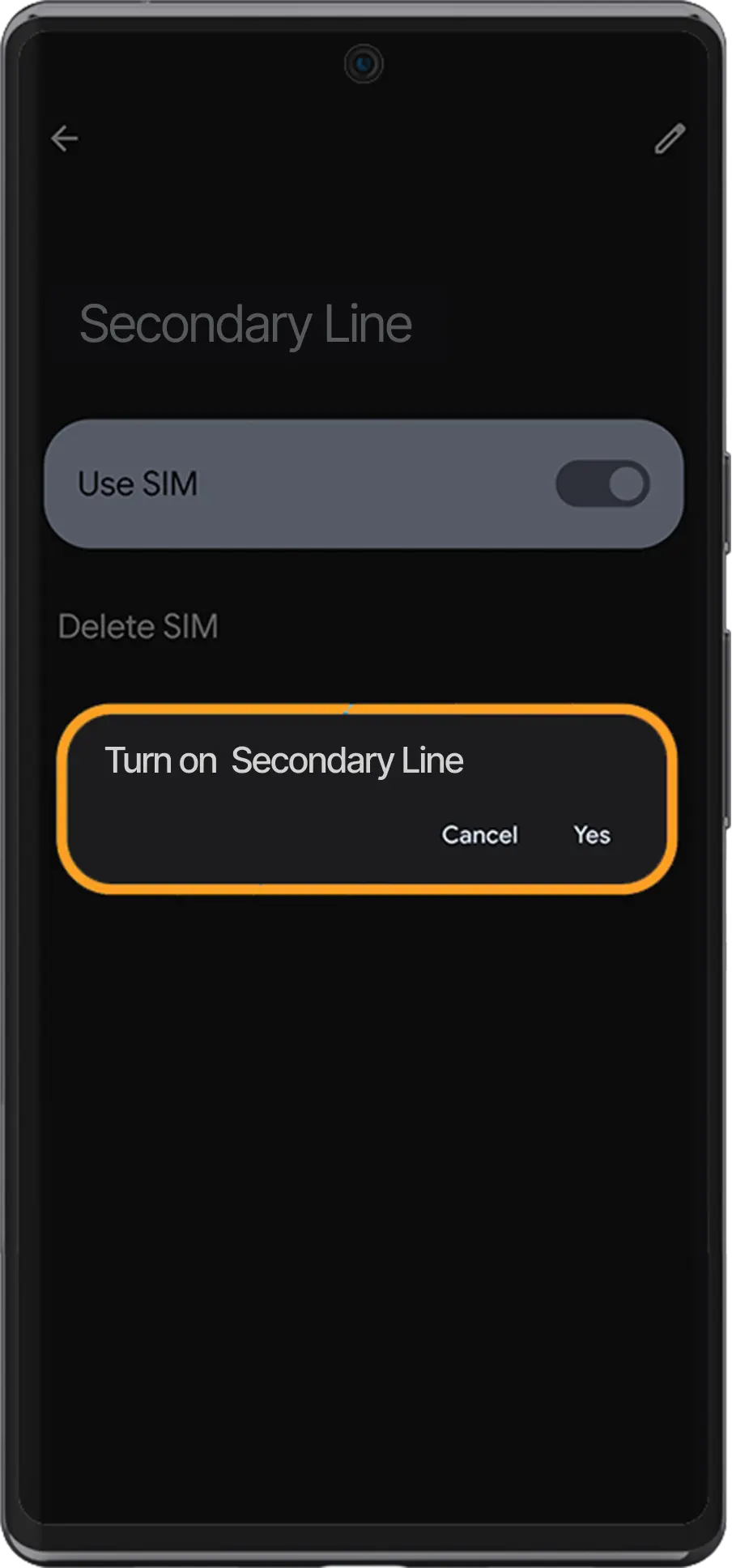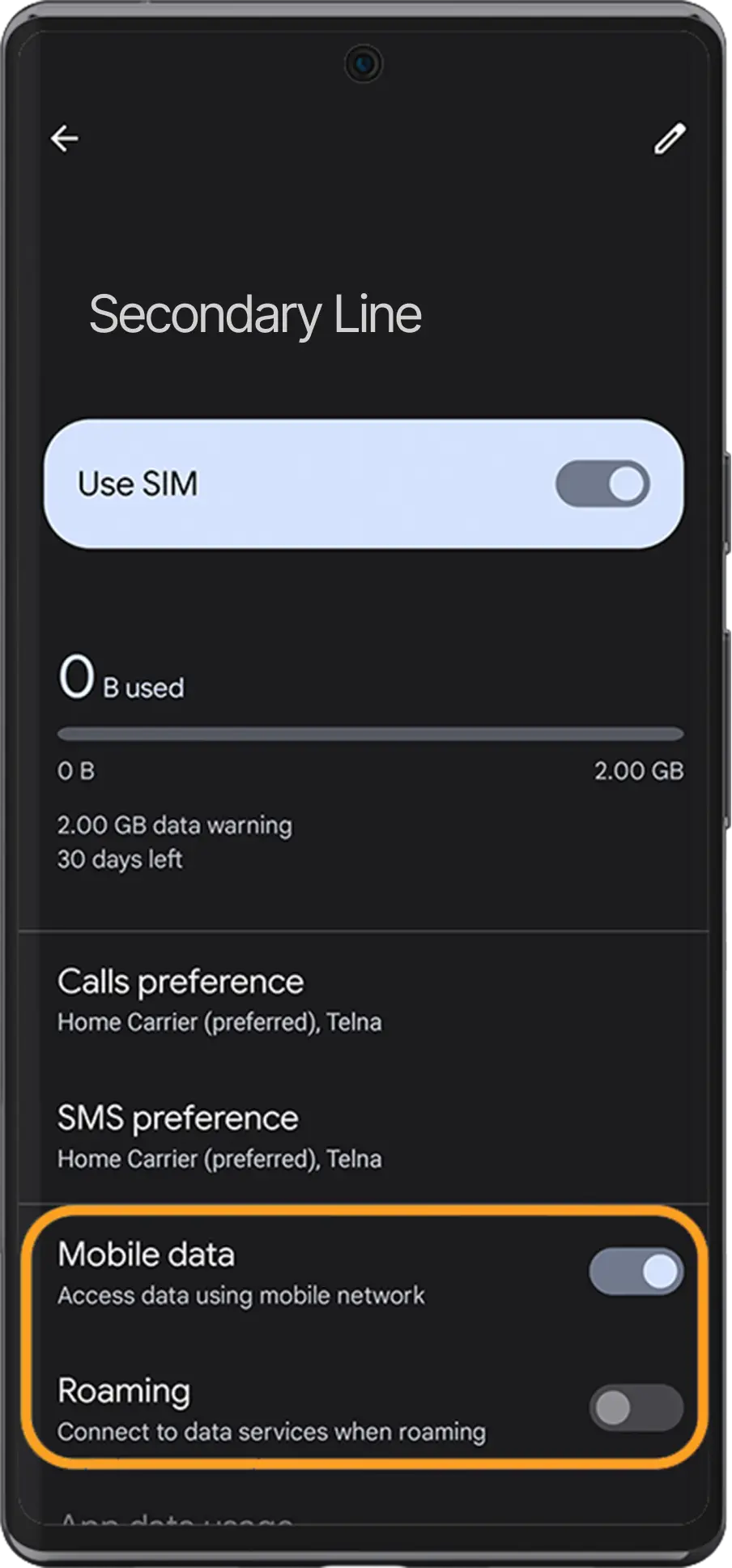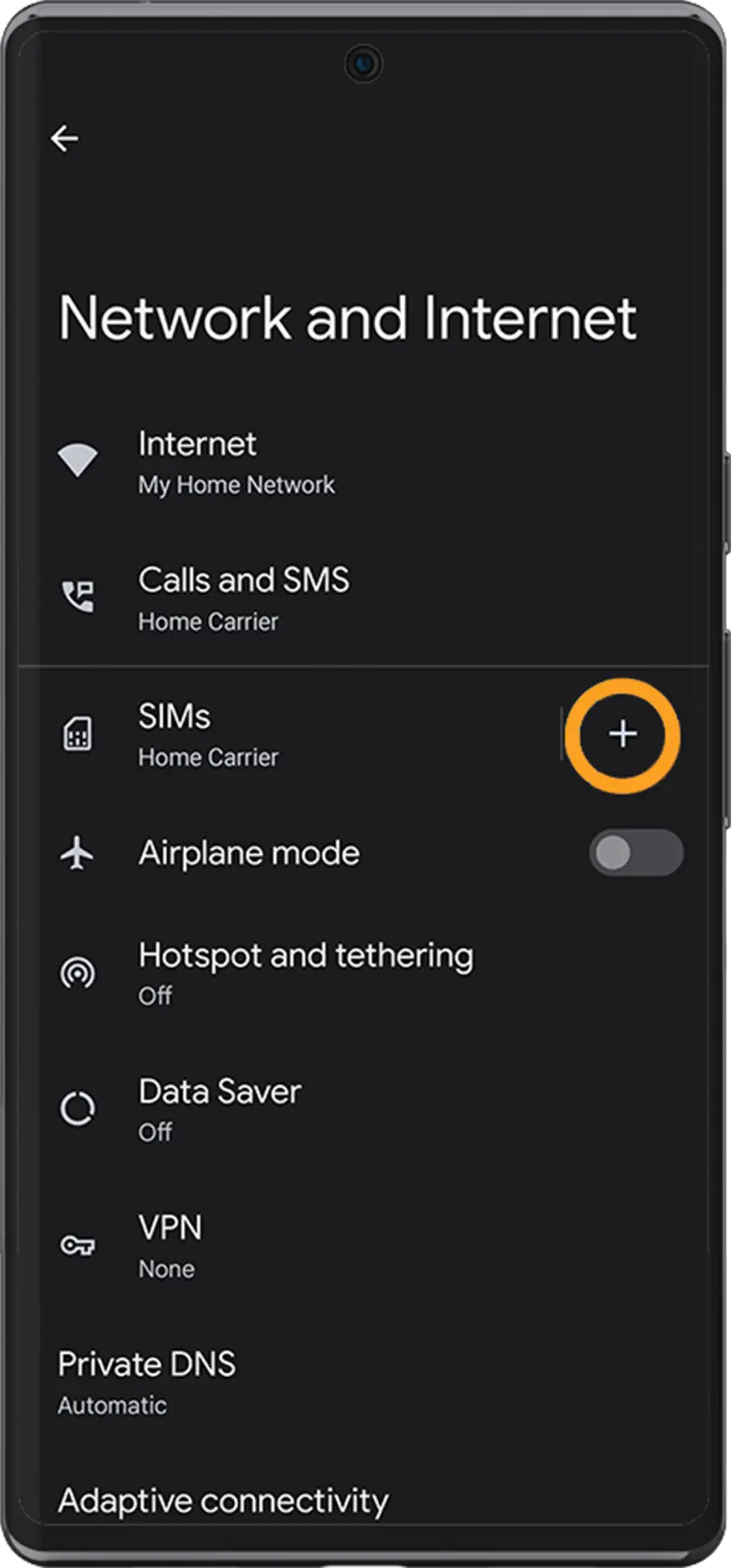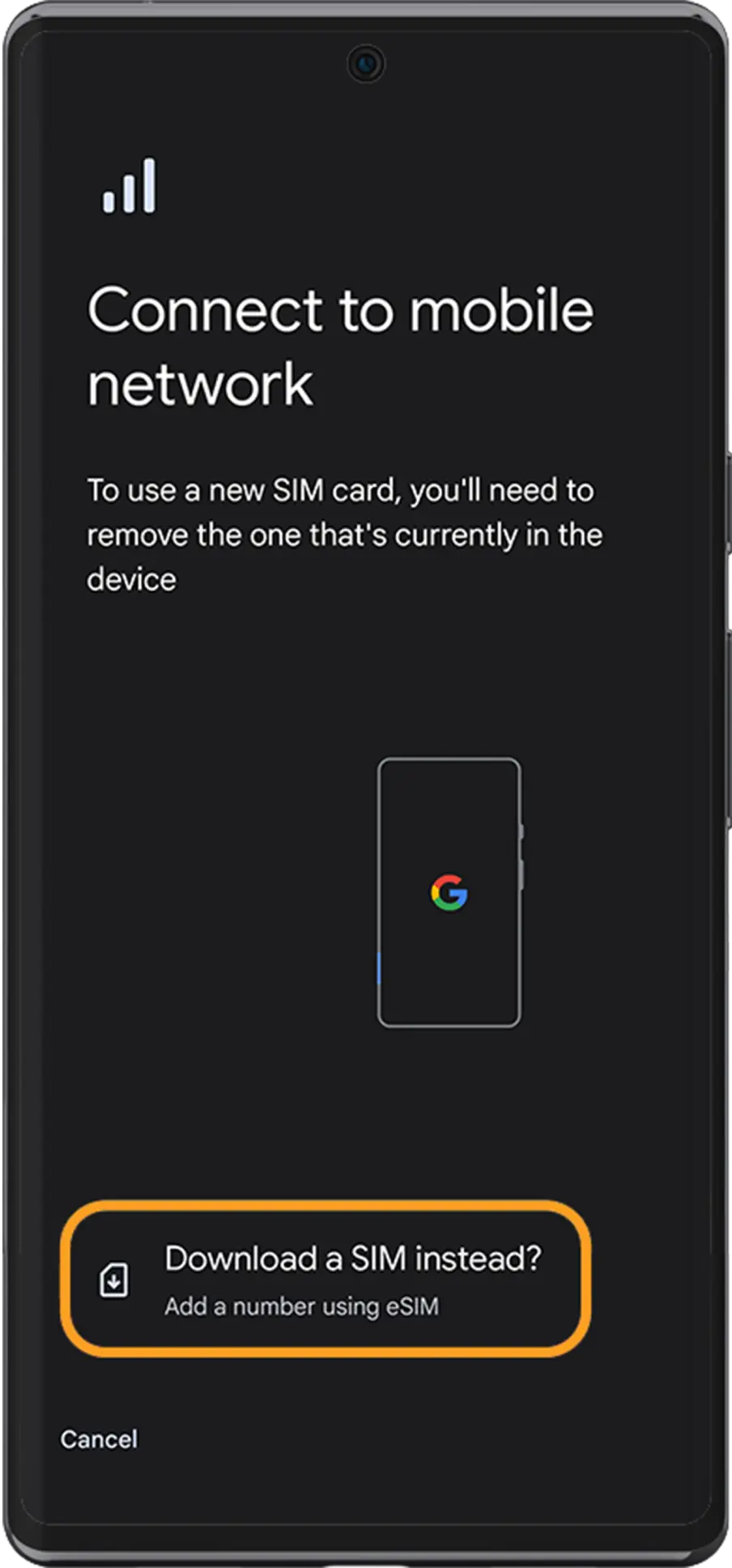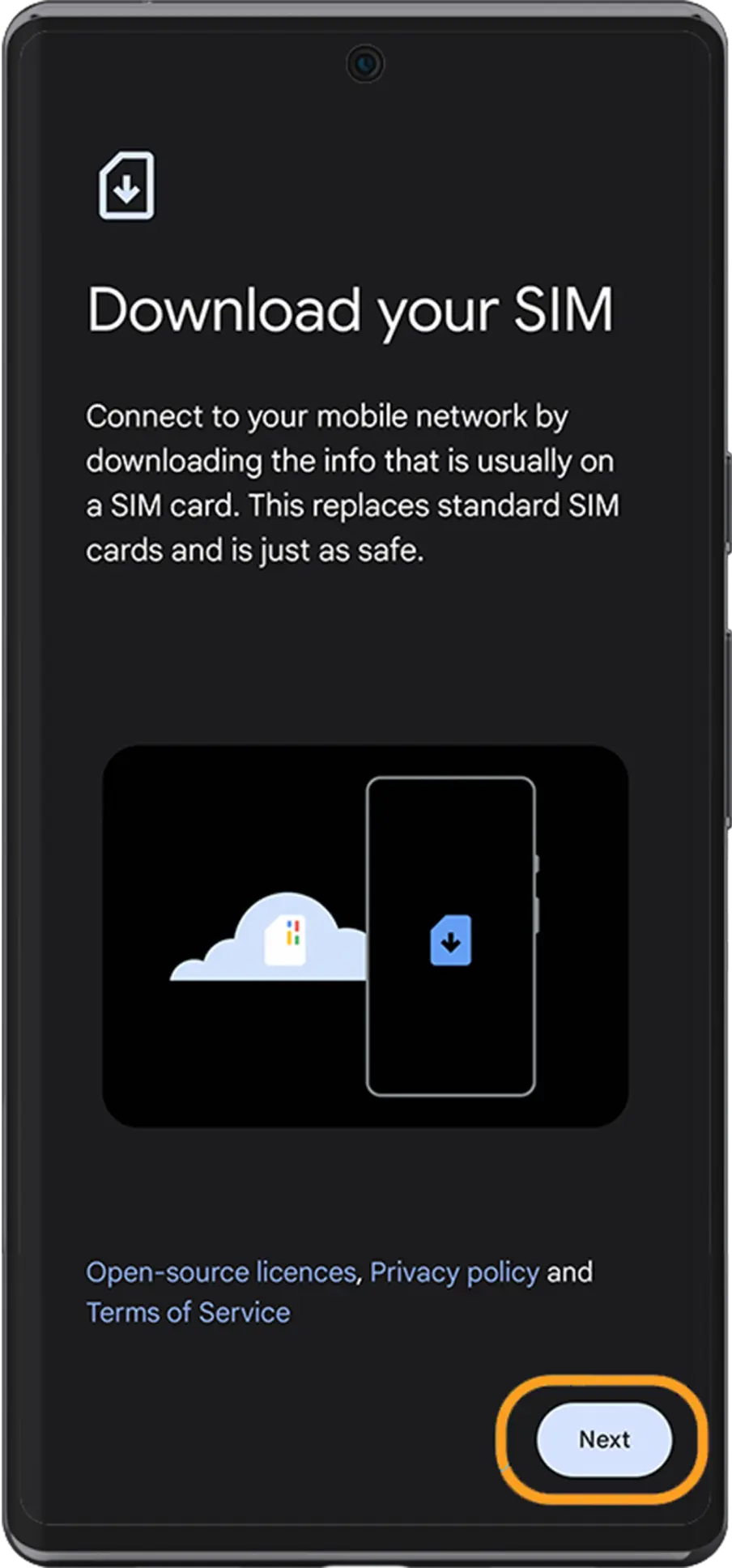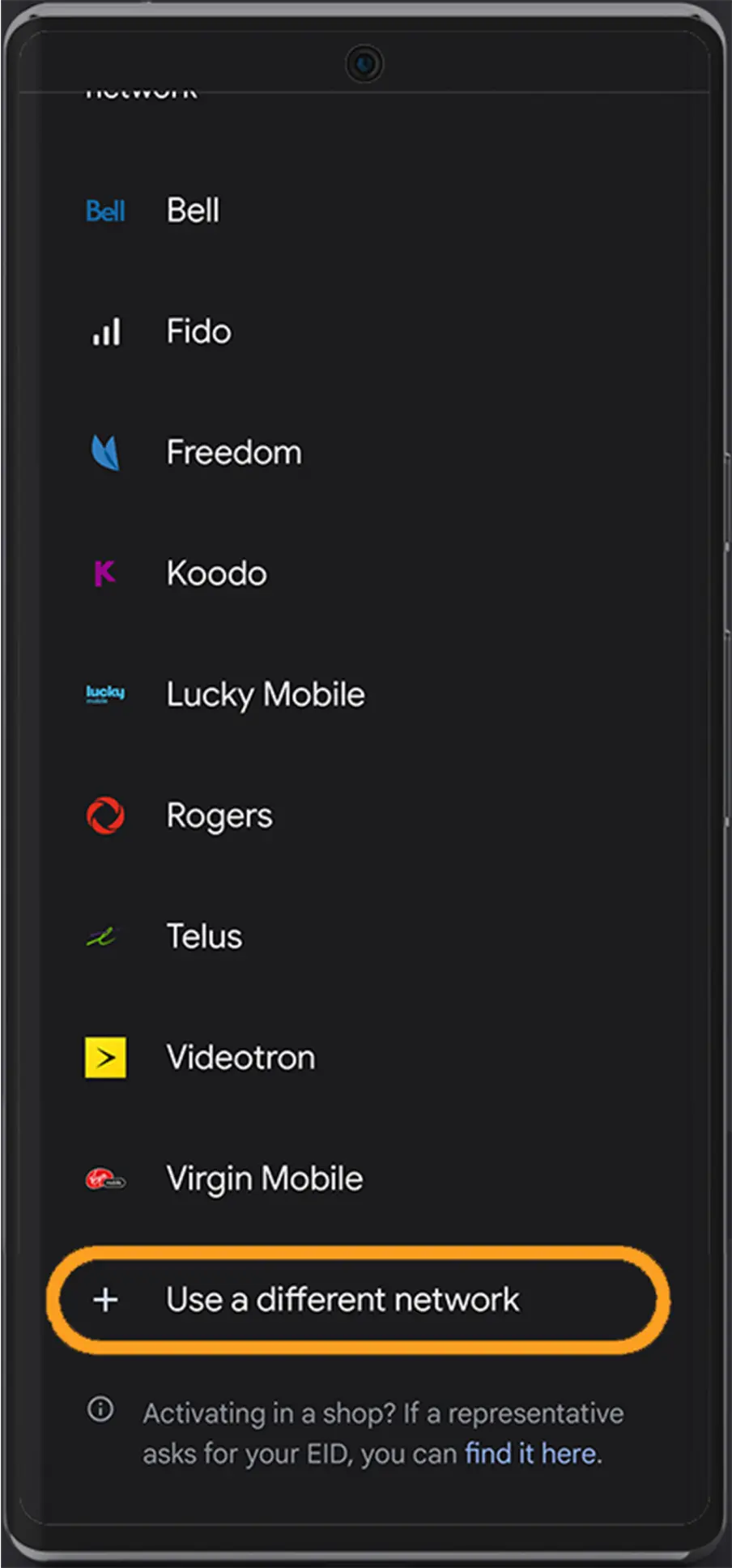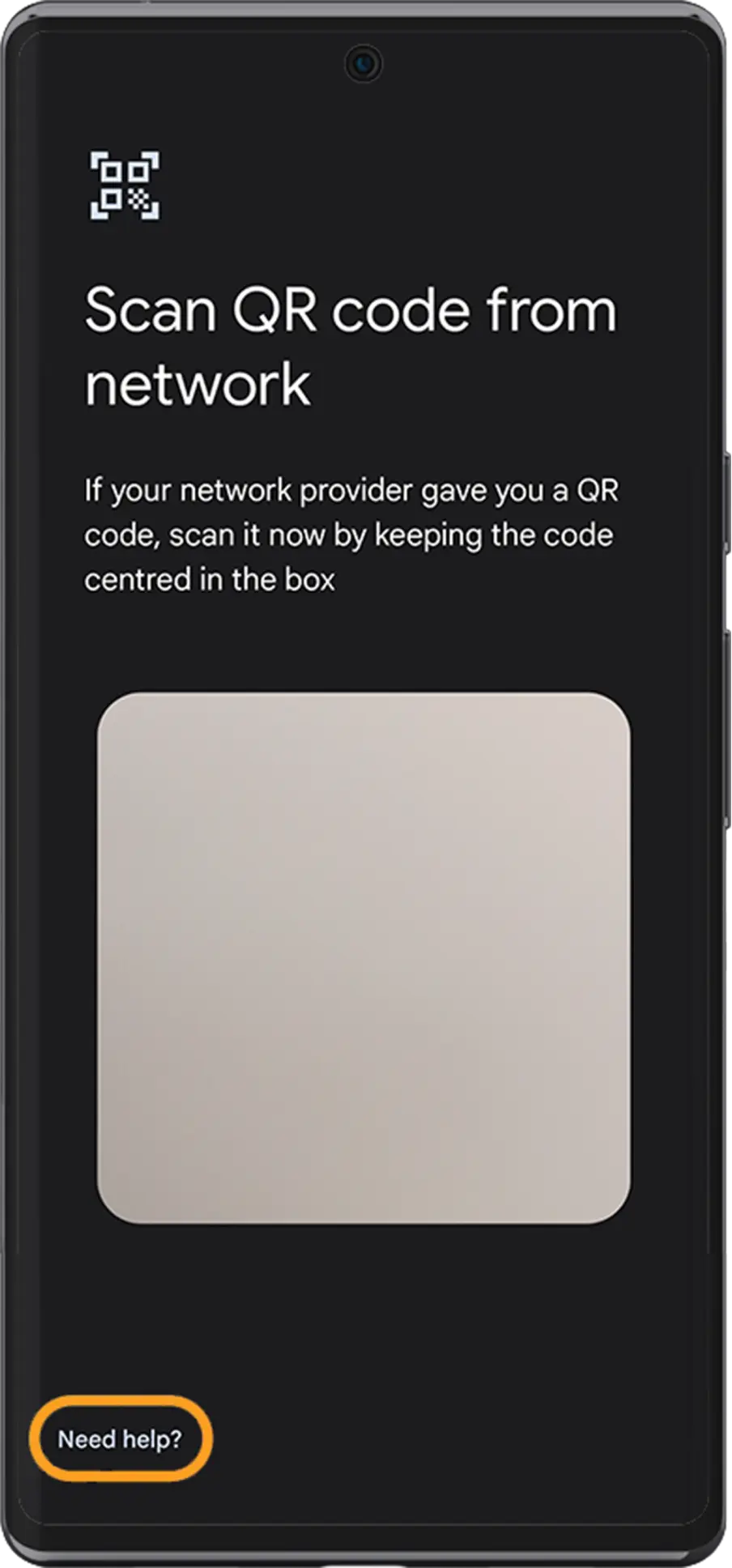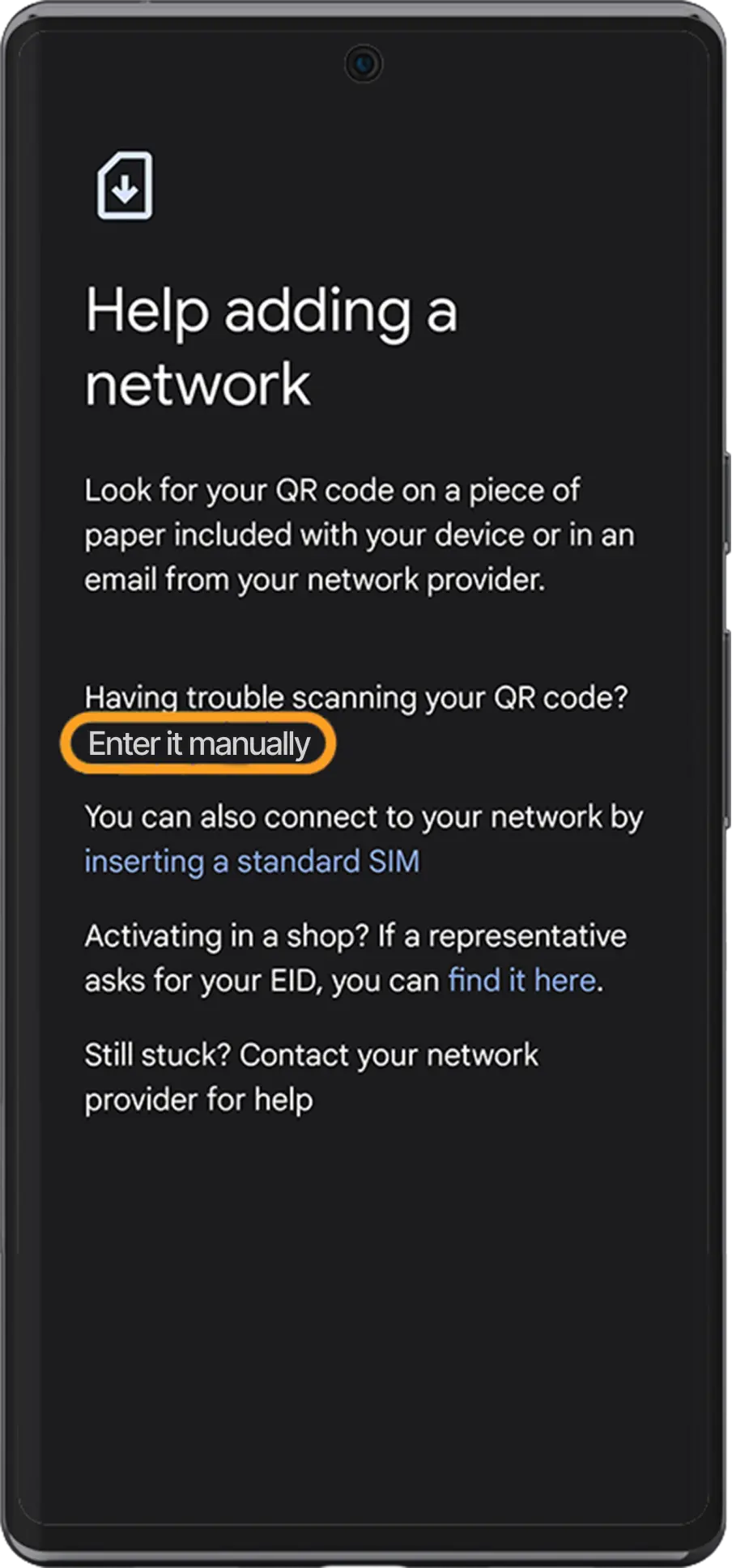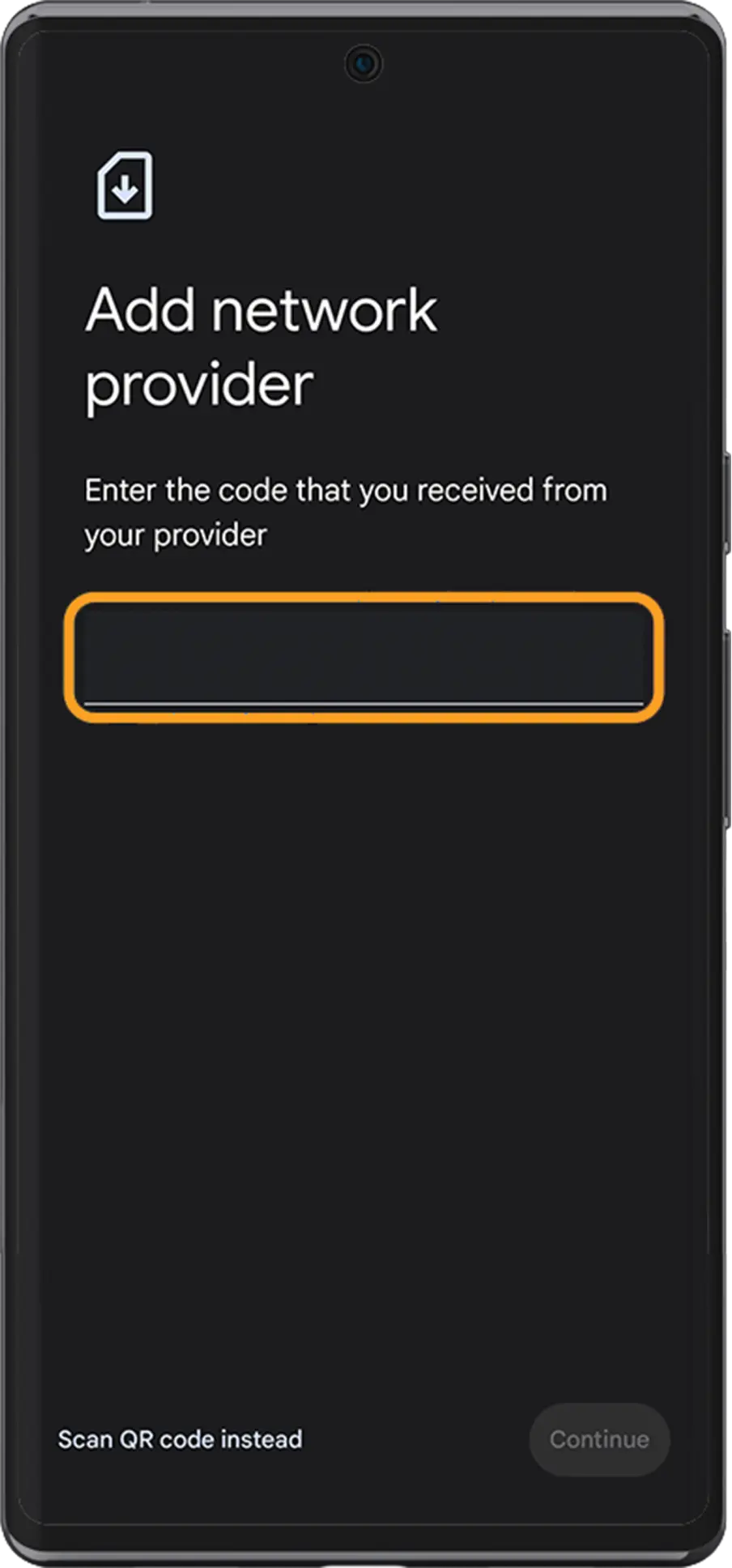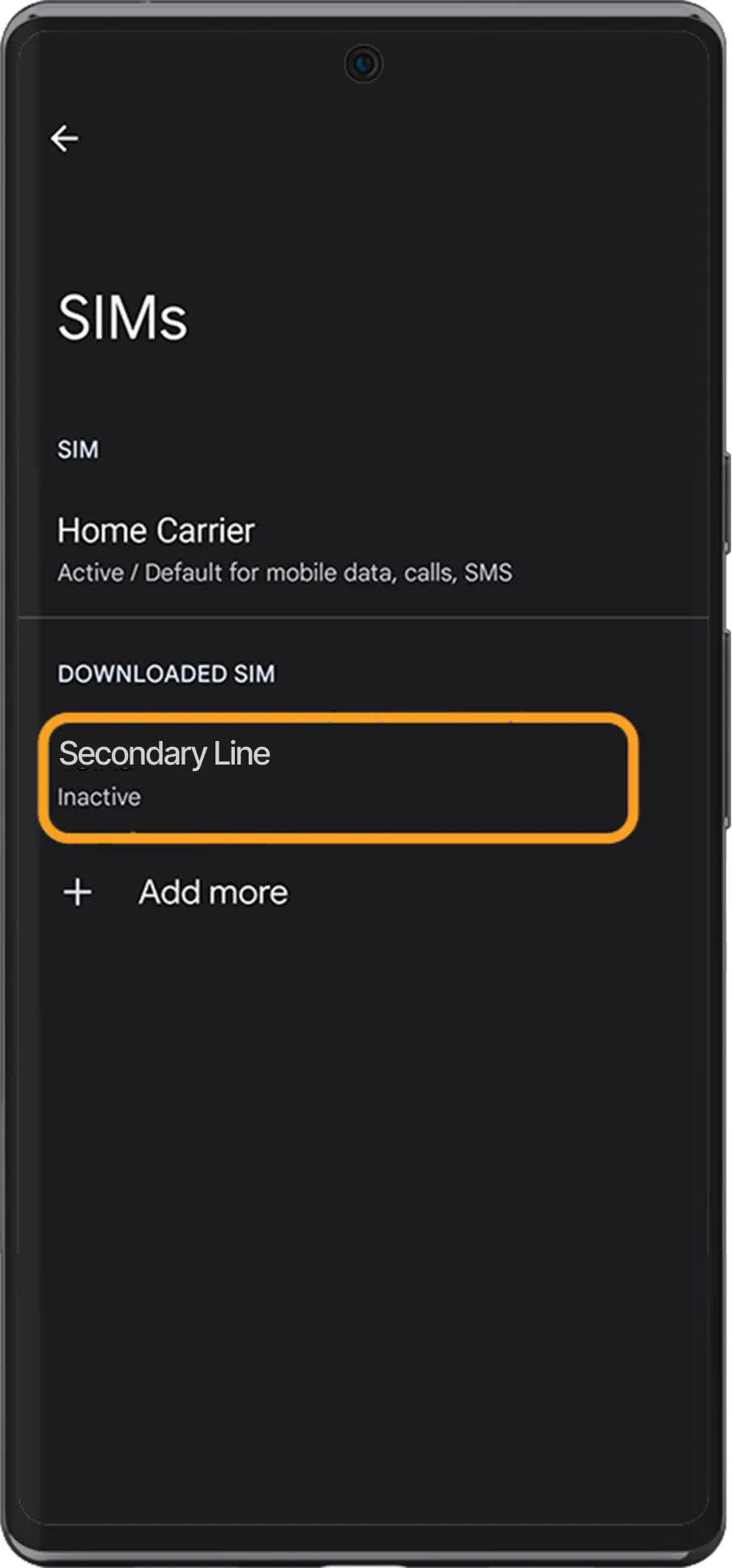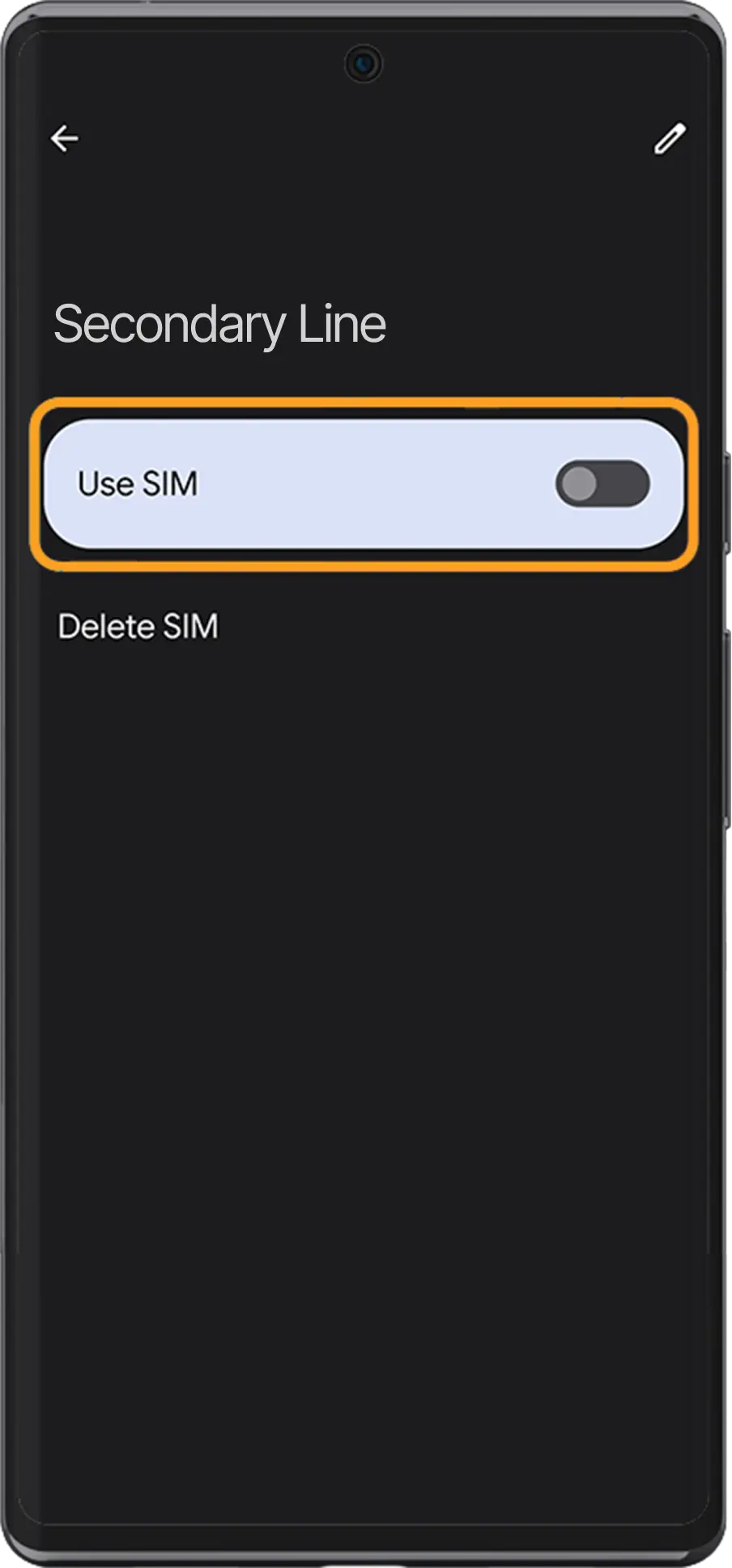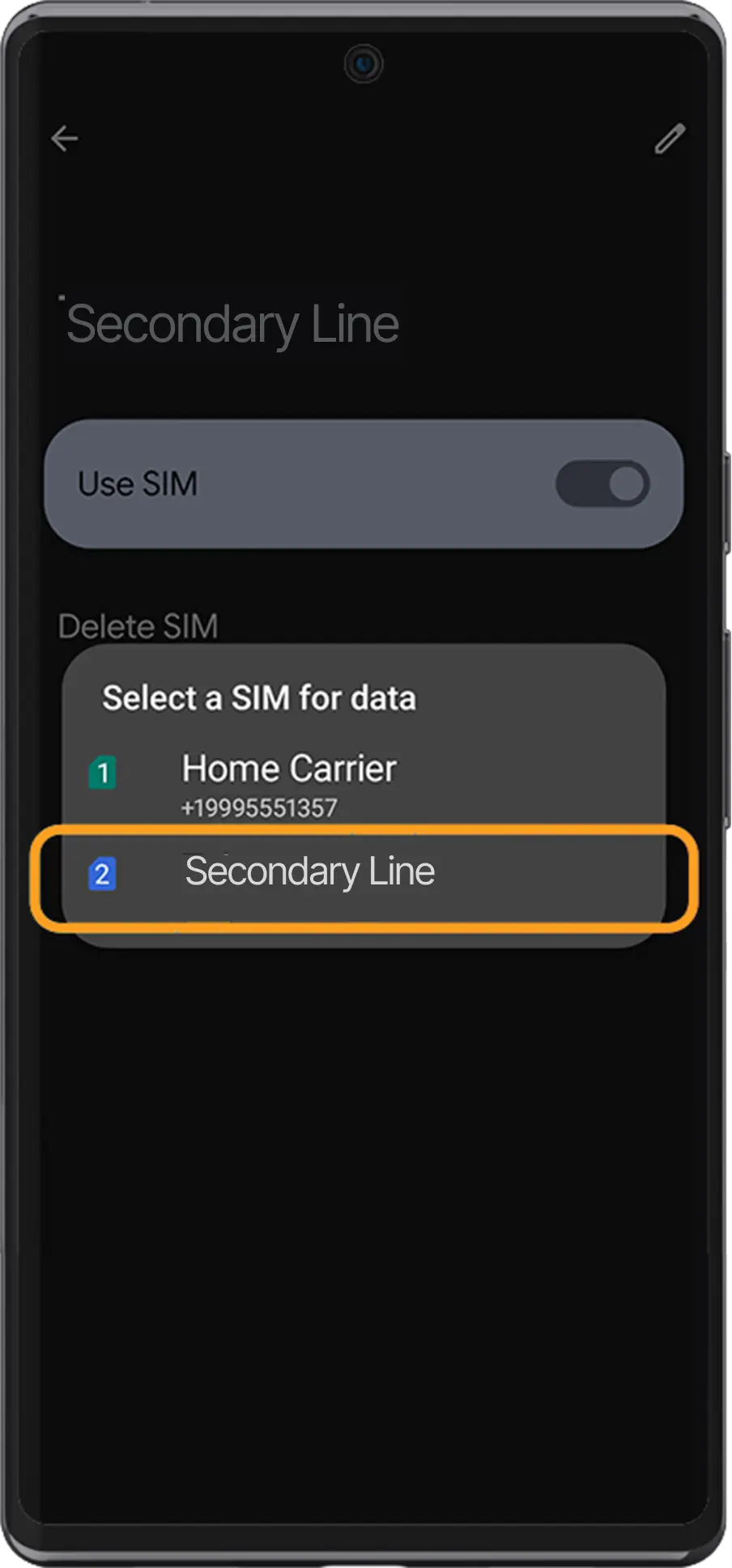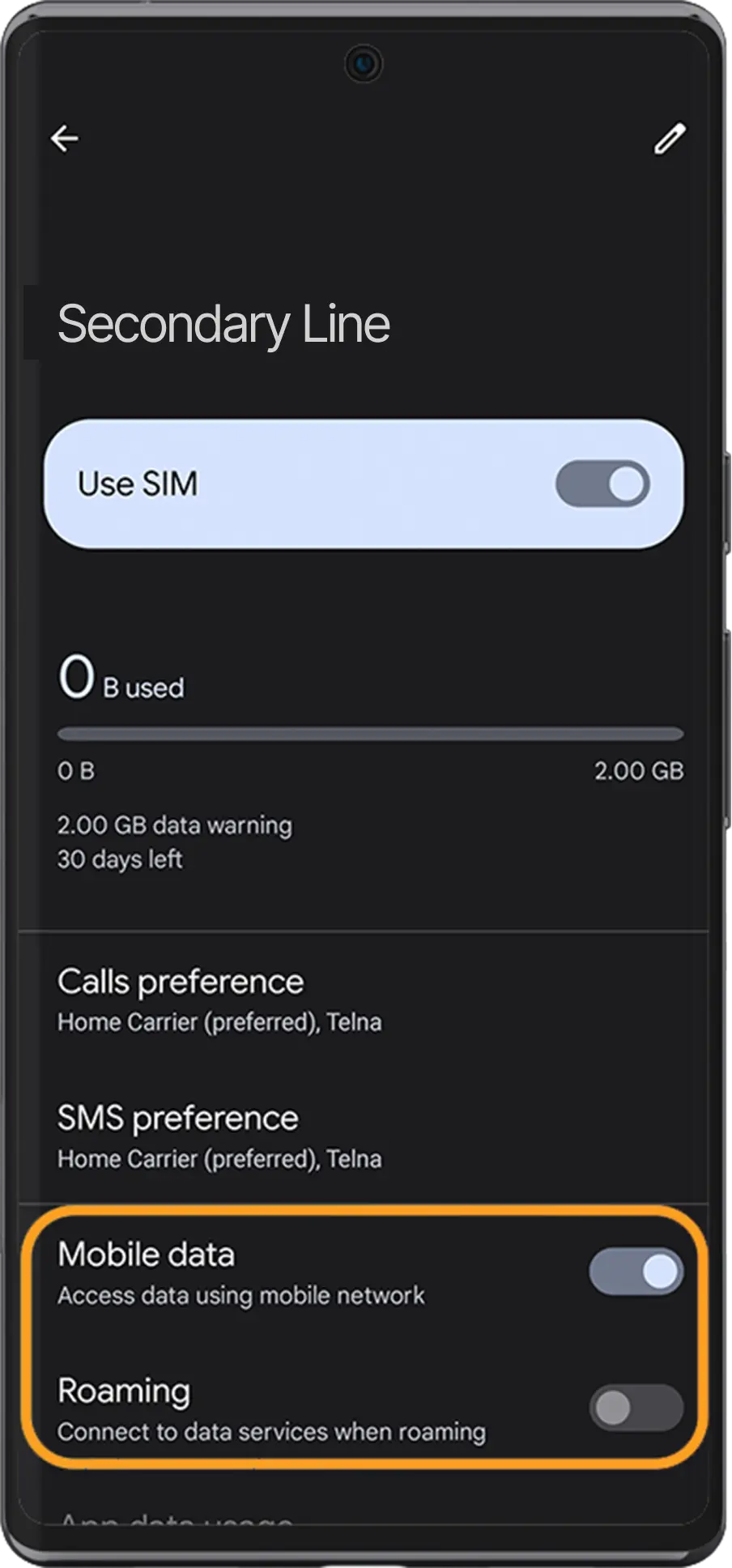Important Reminders:
To install an eSIM, make sure your phone is eSIM ready and network unlocked
- When activating an eSIM, you must have stable Wi-Fi connection for installation to be successful.
- Your eSIM’s data usage and validity won’t be affected if yu install it before you travel; however, there are a few exceptions
- Your eSIM’s will only be activated when you arrive at your destination, and the validity begins as soon as you connect to a local carrier. if the eSim is valid in more than one country, it will owrk in any of them all