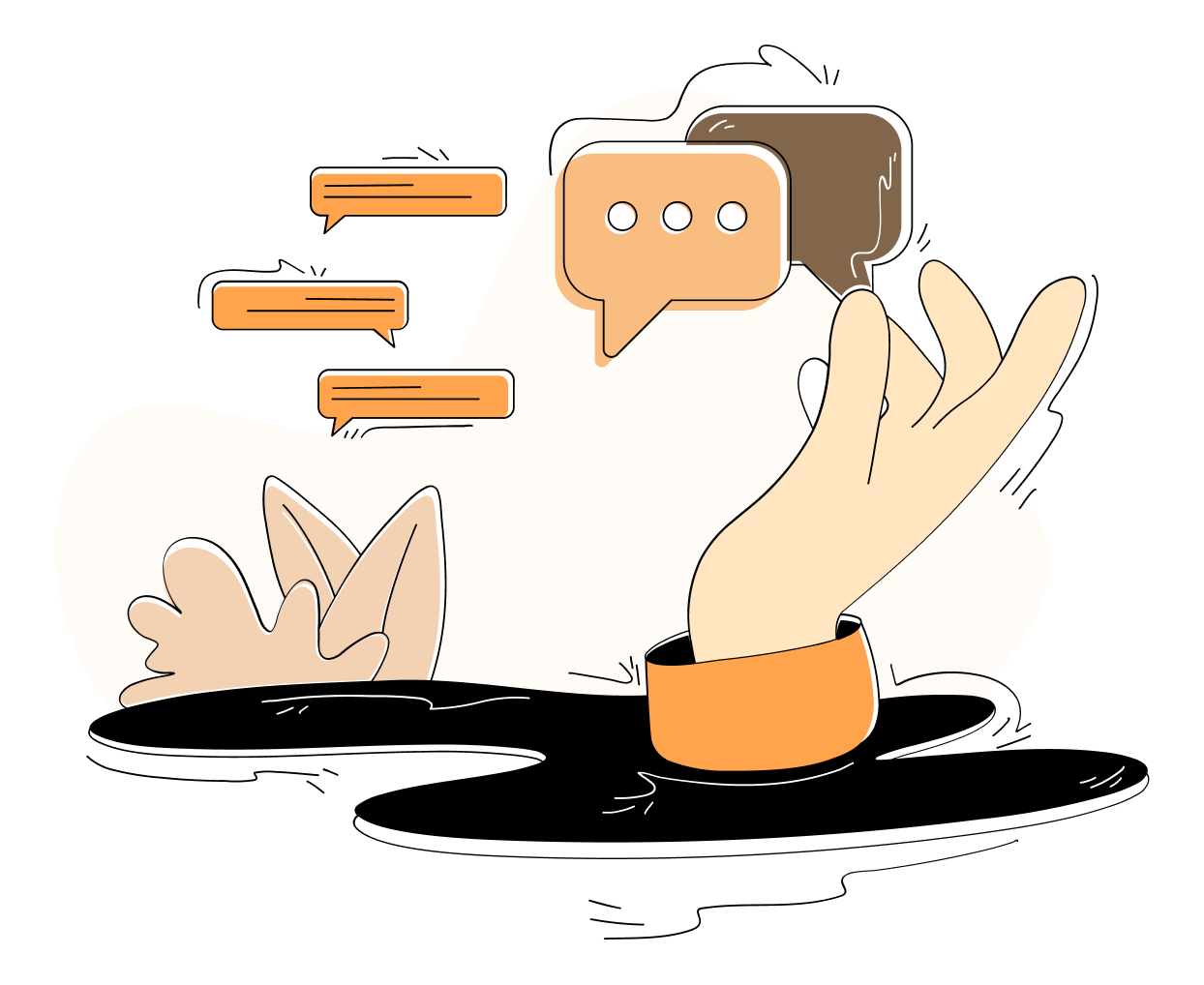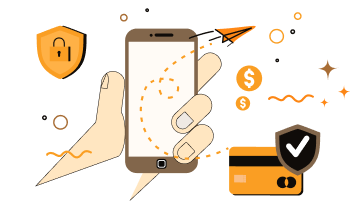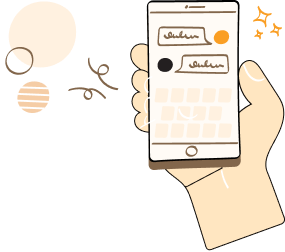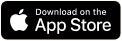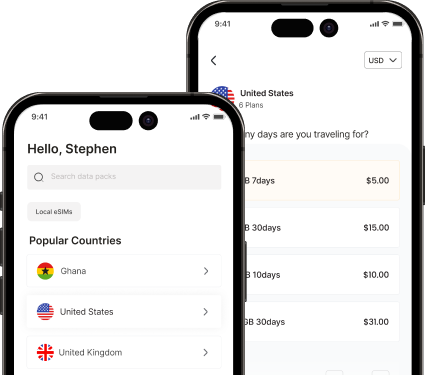Helping you Stay Connected
Buy an e-sim to avoid roaming fees and stay connected when you land


Albania

Algeria

Andorra

Anguilla

Aruba

Australia

Austria

Azerbaijan

Bahamas

Bahrain

Bangladesh

Barbados

Belgium

Belize

Bermuda

Bolivia

Bosnia and Herzegovina

Botswana

Brazil

British Virgin Islands

Cambodia

Cameroon

Canada

Cayman Islands

Chad

Chile

China

Colombia

Costa Rica

Croatia

Cyprus

Czech Republic

Denmark

Dominica

Dominican Republic

Ecuador

Egypt

El Salvador

Estonia

Ethiopia

Faroe Islands

Fiji

Finland

France

Gambia

Germany

Ghana

Gibraltar

Greece

Grenada

Guam

Guinea

Guinea-Bissau

Honduras

Hong Kong

Hungary

Iceland

India

Indonesia

Ireland

Isle of Man

Italy

Ivory Coast

Jamaica

Japan

Jordan

Kenya

Kuwait

Liechtenstein

Lithuania

Luxembourg

Madagascar

Malawi

Malaysia

Mali

Malta

Mauritania

Mauritius

Mexico

Moldova

Monaco

Mongolia

Montenegro

Montserrat

Morocco

Mozambique

Netherlands

New Zealand

Nicaragua

Nigeria

Norway

Oman

Pakistan

Panama

Paraguay

Peru

Philippines

Poland

Portugal

Puerto Rico

Qatar

Republic of the Congo

Romania

Russia

Rwanda

Saint Kitts and Nevis

Saint Lucia

Saint Vincent and the Grenadines

Saudi Arabia

Senegal

Serbia

Seychelles

Sierra Leone

Singapore

Slovakia

Slovenia

South Africa

South Korea

Spain

Sri Lanka

Sudan

Swaziland

Sweden

Switzerland

Taiwan

Tanzania

Thailand

Togo

Tonga

Trinidad and Tobago

Tunisia

Turkey

U.S. Virgin Islands

UK

USA

Uganda

Ukraine

Uruguay

Uzbekistan

Venezuela

Vietnam

Zambia

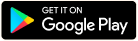

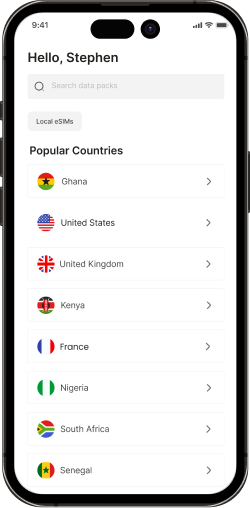
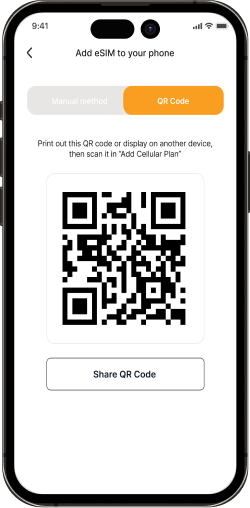
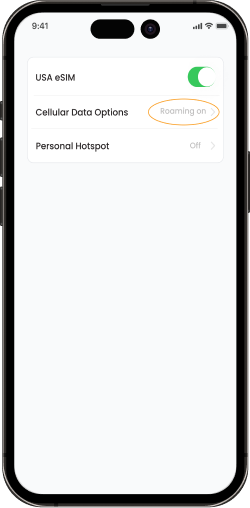


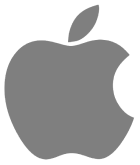 Apple iPhone SE, XR, XS, XS Max, 11, 11 Pro and 11 Pro Max, 12, 13, 13 Mini, 13 Pro and 13 Pro Max
Apple iPhone SE, XR, XS, XS Max, 11, 11 Pro and 11 Pro Max, 12, 13, 13 Mini, 13 Pro and 13 Pro Max  Samsung Galaxy S20, S20+, S21, S21 Ultra, Note 20, Note 20 Ultra 5G, Fold, Z Fold 5G and Z Flip.
Samsung Galaxy S20, S20+, S21, S21 Ultra, Note 20, Note 20 Ultra 5G, Fold, Z Fold 5G and Z Flip.  Huawei P40 and P40 Pro.
Huawei P40 and P40 Pro. Google Pixel 3, 3a, 3a XL (some versions do not have eSIM), 4, 4a, 4 XL, 5, Gemini PDA, Motorola Razr 2019 and Razr 5G.
Google Pixel 3, 3a, 3a XL (some versions do not have eSIM), 4, 4a, 4 XL, 5, Gemini PDA, Motorola Razr 2019 and Razr 5G.